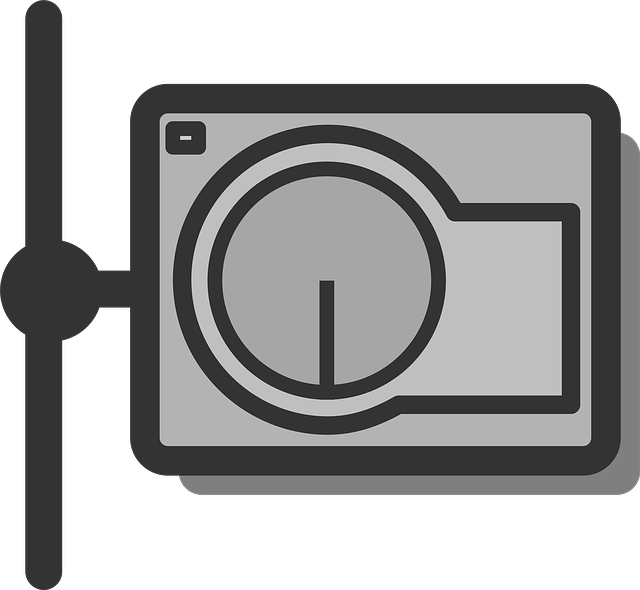
Problems connecting to your NAS? Error BA260
It’s probably down to a credential issue.
We have found that 95% of the time this error, BA260, is currently being caused by duplicate credentials.
In versions of BA prior to 6.4.0 which was released April 3, 2012, this error was generally caused by the conditions described in this article from our Knowledge Base.
People often had the credentials area on the destination tab of File Replication jobs that were running to network locations, (specifically NAS devices,) populated, presumably because it seemed logical to do so.
As long as the device was a Domain entity, this was not actually needed, but it did not throw an error…until the release of 6.4.0.
Anyone that had the conditions described above on a previous version, who upgraded to 6.4.X, ( and in the near future, 7.X ) has started or will begin getting BA260 errors, without making any other changes to their jobs.
To fix this:
For network shares on the same domain as Backupassist.
These steps are for when the share is on a server on the local domain, or on a NAS appliance that has Active Directory integration (NTLM)
1. Ensure your server is online
Make sure that the server hosting the network share is turned on and is connected to your network.
2. Check your Backup user identity
Check that your Backup User Identity (Settings > Backup user identity) has been set and has permission to access the network share.
An easy way to do this is to log into the server as this user and check you can browse to the share and write to it without having any authentication requests or errors. If the Backup User Identity is setup correctly you will not need to specify account details in the Destination tab of BackupAssist these should be left blank.
3. Make sure the path to your device is correct
The server name setting in the destination tab of your job should not include any prefixes, for example ‘Server’ not ‘\\Server’.
The path on server should not contain the server name, for example ‘\backups\2007’ not ‘\\Server\backups\2007’
For network shares on a separate domain from BackupAssist; or where the BackupAssist User Identity does not have permission to access the share.
These steps are mainly for shares on:
a)NAS appliances that do not have Active Directory integration (NTLM), eg. Buffalo, QNAP, SNAP, Drobo
b)Servers on a different domain
c) Servers on a workgroup, or if the local computer is on a workgroup
1. Ensure your NAS device is online
Make sure that your NAS device or server is turned on and is connected to your network.
2. Check your username and password
You will need to check you have provided account details in the Destination tab of BackupAssist, for the share you are attempting to connect to. This can be a domain account in the form of domain\username if you are accessing a share hosted on a server of a differing domain or workgroup. Or it can be in the form of username if you are accessing a share on NAS appliance. Note that the account specified here must exist on the destination domain/server/device, and this may be different to the accounts on your local server/domain.
3. Make sure the path to your device is correct
The server name setting in the destination tab of your job should not include any prefixes, for example ‘Server’ not ‘\\Server’.
The path on server should not contain the server name, for example ‘\backups\2007’ not ‘\\Server\backups\2007’.