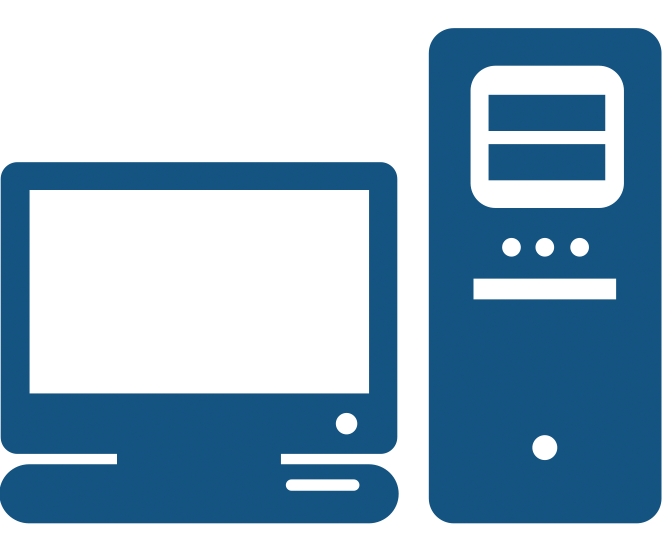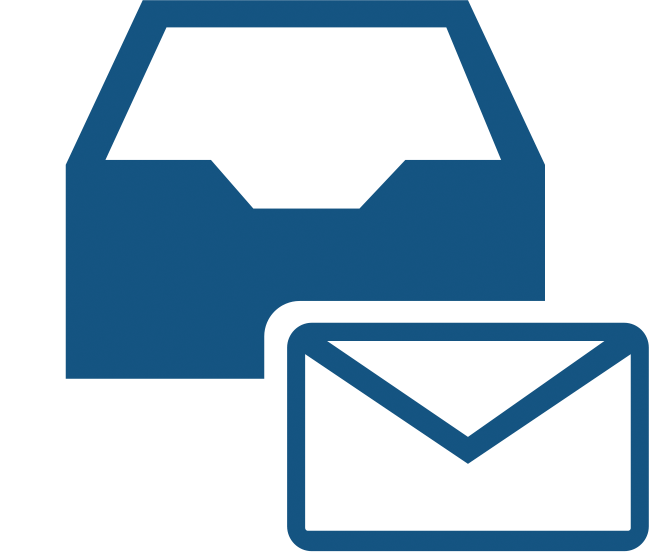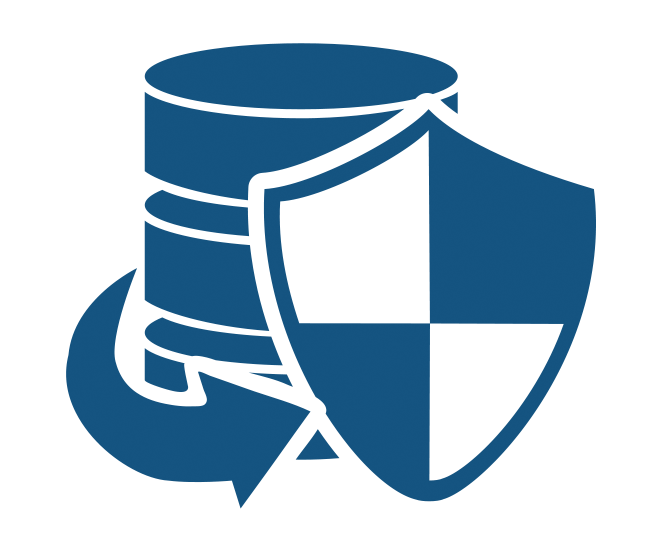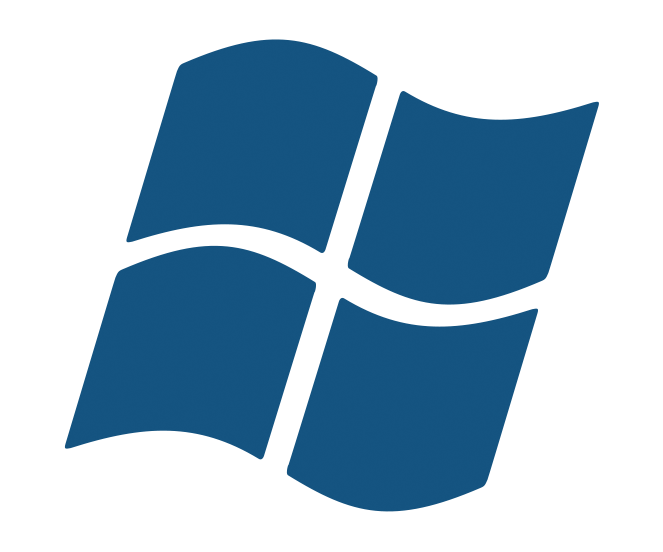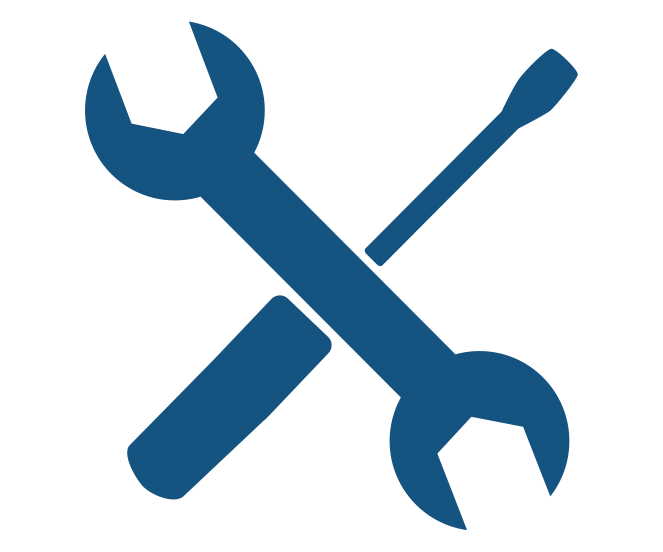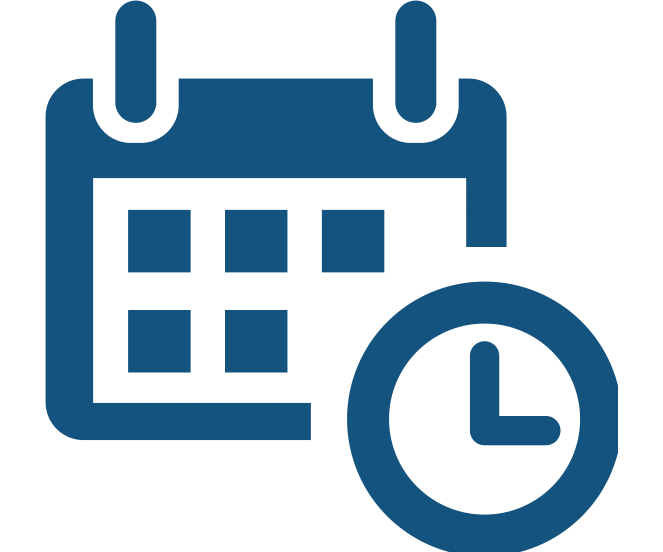There are a lot of backup programs out there, and like any purchasing decision, it can be hard to sift the good from the bad. But when it comes to premium backup software, there are six traits they all have in common.
1. Full Image Backup
If you’re looking to protect your data, you’re going to want to perform a full image backup. This way, even if your whole system crashes and the drives are fried, you can perform a bare-metal recovery.
If your backup software can’t do a full image backup—the bare minimum expected of any backup program—you may as well be copy-pasting your data onto a backup drive.
But you don’t want to just settle for image backup. You want it to be reliable, flexible, and fast. Great backup software will allow you to restore your data quickly in an emergency. This is known as achieving a Recovery Time Objective, or RTO.
To discover your RTO, figure out the maximum tolerable length of time your computers, systems, networks, or applications can be down if a failure or disaster occurs. That’s your RTO. Then, see if the backup software you’re considering can meet that RTO if you want to perform a full metal recovery.
If you’re running a virtual server, some backup programs offer a service called Rapid Recovery. This allows you to achieve an RTO of seconds by instantly spinning up any lost or damaged guests.
2. Granular Restore
One of the most common services a SysAdmin often has to provide is the recovery of a few select files, not a bare metal recovery (though it’s really dramatic when this does happen). A user has deleted something by accident, whether it’s a regular file, an e-mail, or some other niggly piece of data.
What really separates good backup programs from the rest is the ability to perform this sort of granular restore with ease. You don’t want to futz around forever, you just want to point and click to get this data back. You’re the user’s hero, and everything is quickly solved.
Good backup programs will help you speed up this process by providing tools such as backup search—the ability to scour all your backups for the file you need. Even better ones will give you the ability to perform wildcard searches, or search backups that aren’t even plugged in. You don’t want to have to retrieve off-site or cold storage to find that file, especially if the user doesn’t even have a proper date or details.
Depending on the software program, you’ll also get a different level of granularity. For instance, advanced backup software will give you the option to restore more than just an e-mail database or individual e-mail—they’ll let you restore attachments, calendars, and contact details as well. Don’t be afraid to look for those extra bells and whistles that make your job easier.
3. Strong Compression and Encryption
You’d think in an age when data storage devices are bigger than ever, we’d have no need for compression. But the truth is we’ve got more business data to store than ever, and that means the less space our backups take, the better.
Great backup programs will not just compress your backups to a high degree, they’ll do it rather quickly. And after the backup software has compressed the data, it’ll encrypt it as well. In an age where ransomware is wreaking havoc on businesses, you want nothing short of military-grade AES Encryption (265 bit).
Truly premium software will also offer BitLocker. It’s a full-disk encrypter that uses either 128 or 256-bit AES (The former for when you want to speed things up and care less about security). With Bitlocker, you can create a USB Key that is required to boot a protected operating system (OS).
That means if someone gets hold of your backup, they would need to both break the impossibly tough encryption AND have the physical USB key to access your data.
4. Explicit OS Support
We’ve written about how there is no backup product that is “the best” for every single system. The truth is that even the best backup software works extremely well for one sort of OS, and if it stretches itself out, only periphery support for others. There’s no shame in it, but if you’re just looking for the “King of all Backup Programs” without any OS in mind, you’re out of luck.
First, identify which OS you’re working with (Windows, Linux, Mac, etc). Then, find the best backup software that explicitly supports that OS. If it’s periphery support, you’ll only find your OS mentioned when you really go searching for it in the marketing material. If you actually have to look under the “Supported OS” section, that’s usually the first sign.
For instance, BackupAssist is the #1 Backup and Disaster Recovery software for Windows-based Servers, but if you’re running a Linux-based server, you’re better off with something like rSync or Bacula. For Macs, a hybrid solution of Carbon Copy Cloner and Time Machine. Be suspect of any backup programs that say they do everything—they’re probably a jack-of-all-trades, master of none.
5. Modularity
It’s tempting to just buy one backup product that acts as a total toolkit package, but you often end up paying for it at the checkout cart. It’s also wasteful to your budget when you might only end up using 20% of these tools.
You don’t really need Exchange granular recovery when you don’t run an Exchange server, or advanced Tape backup when you don’t use tape as a backup media. But due to software production costs, these will still be tacked on the price tag!
Modular backup programs allow you to just select the backup tools you need, instead of buying the whole tool kit. This will reduce the cost of the software considerably! If you’re being offered a ton of tools you’ll never even use, and you’re not allowed to opt out of them, it’s worth shopping around a bit for a product that lets you do just that.
6. Automated Backup Scheduling and Alerts
When it comes to backup programs, the most overlooked feature is ironically the one you’ll use the most. It’s the backup scheduling. The last thing you want to do is be manually scheduling backups every day of the week, so this feature is very important.
You want the automated backup schedules to be easy to understand and set up. You also want to be able to set up more than one job at once—a limitation that you’ll find in some cheap or free backup programs.
Make sure the backup software allows you to set up something like a grandfather-father-son backup schedule. These are very useful in giving you a nice selection of restore points when things go wrong.
The other thing you want to look at with backup programs is automated alerts, both the sort that pop-up onscreen or are sent to you via e-mail. Does the software tell you if a backup job fails? This is important, because a backup job can fail for many reasons, such as human or hardware error—and the results can be catastrophic.
If you’re using an advanced backup program, it should give you the option to have different mailing lists, and the option for simple or complex reports. This is important even if you’re not managing multiple sites. Read our handy guide on exactly what you should be planning for your backup strategy.
So, Which Backup Programs Should I Look At?
A great starting place is reading reviews. We’ve already reviewed backup software for every OS, so you can read our top picks. Many of these offer a free trial, so you can try them out for yourself. Many reviews won’t mention the full capacity of the backup program, so a free trial is the best way to really discover if the product is right for you.