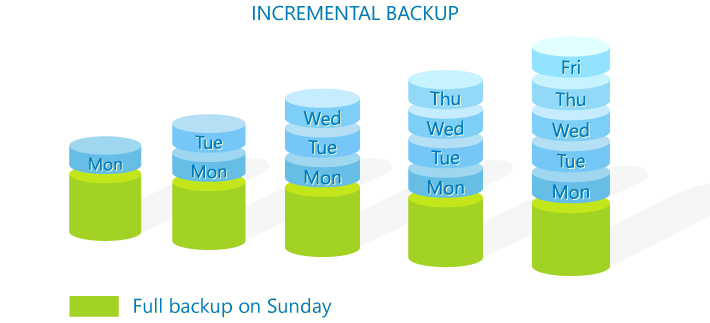Performing an incremental backup is a key function of any good backup software. But not everyone knows what an incremental backup is right away, or how powerful they are. Read on to learn how you can simply store your business’s data without succumbing to data bloat.
Incremental Backups – Your Server’s Best Friend
Normally, when you perform a backup of a server, you’ve got to make a full image backup — a complete ‘point-in-time’ copy of your server. If disaster strikes, you can restore everything back as it was. Simple, right?
What’s not so simple is when you’ve got a server with data that changes every week, and you can’t afford to lose any of it. That means you’ve got to back it up on a regular basis. But since performing a full image backup and storing it takes a lot of data space and time, doing it multiple times isn’t really an effective solution.
In comes the incremental backup. First, you make a full image backup as normal. Then you run an incremental backup, which will only back up data that has changed since the full image backup was made. That means you don’t have to duplicate the entire system for each backup, since the backup ignores information that hasn’t changed.
It’s a simple and elegant solution that avoids you having to find the storage space for 30 full copies of your server.
When To Make an Incremental Backup
You might be tempted to say, ‘why make any more than one Full Image backup?’. It’s especially tempting when incremental backups are so much quicker and take up much less space.
There are three big reasons you shouldn’t rely on incremental backups alone. The first is that if you rely on a single full image backup and it is lost, corrupted or compromised, all of your incremental backups from that point on are worthless. If you’ve been just performing incremental backups off a year-old image backup, that means you may as well have not backed up for the entire year.
The second is that each incremental backup is dependent on the one before it being intact. For instance, if you perform an incremental backup on Monday and then another on Tuesday, you need both backups to perform a Wednesday backup—each new incremental backup is dependent on the one before it. That means that if a single incremental backup becomes corrupted, you can only restore data from before that incremental backup was made. All the backups made after that corrupt one are dependent on it, so they can’t be used. In short, you want to perform full image backups so you don’t have a single point of failure in your backup plan.
The third reason is very simple. If you make a hundred incremental backups and need to perform a restore operation, it will need to check all of the incremental backups going back to the point where it finds a version of the data you need. This can mean you’ll be waiting ages to restore even a little bit of data.
Incremental Backups and BackupAssist
Of course, you could just not worry about whether to perform a full or incremental backup, and let your backup software handle it.
BackupAssist is designed to always pick the optimal image backup job depending on your needs, so you don’t have to. It does this by scanning the backups you’ve already made and determining the best approach to protect your data.
Of course, you don’t have to use the auto-pilot. You can set it manually as well by running a File Archiving Job. Learn more about how BackupAssist deals with full, differential, and incremental backup types.
Interested in giving BackupAssist a spin? Download the free 30-day trial and see what it has to offer.