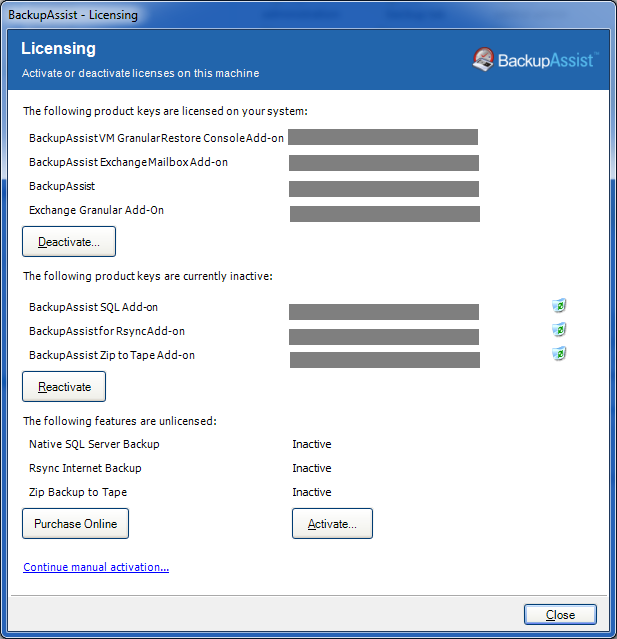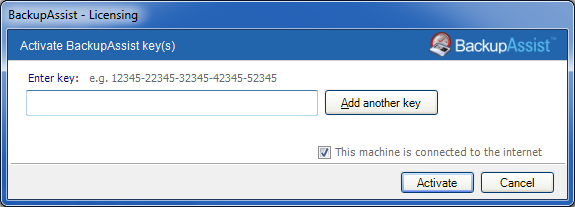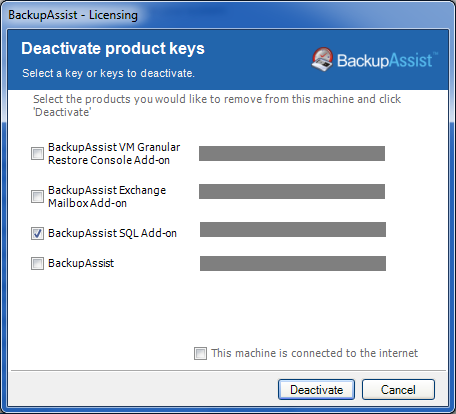Licensing BackupAssist
To use BackupAssist after the free trial period has expired, you need to purchase at least a base product license. A separate product key is needed for each Add-on that you intend to use. For example, the Exchange Granular Restore Add-on or the SQL Server Protection Add-on.
You can purchase product keys in two ways:
- Directly from the BackupAssist website
- Through an authorized BackupAssist Reseller or Distributor
Once you have purchased the appropriate BackupAssist product keys you can active them manually or online. You can also deactivate a licence.This guides explains how to activate and deactivate your licence keys.
Online Guide
Automatic Activation
If the machine running BackupAssist has a connection to the internet, activating BackupAssist license keys is simple.
- Start Backupassist
- Select to Help > Licensing
- Click Activate and a pop-up window will open.
- Enter your licence key into the field provided.
- Select Add another key and repeat the process for each key to be added.
- Once the keys have been added, select Activate.
BackupAssist will then communicate with the BackupAssist website to activate the license keys entered.The licensing screen will indicate which components have been activated.
Manual Activation
If the machine running BackupAssist does not have a connection to the internet, BackupAssist license keys can be activated using the following process:
- Start BackupAssist
- Go to Help > Licensing
- Click Activate and the Activate product keys window will open.
- Enter the license keys that you have purchased. Use the Add another key button to enter additional keys for activation.
- Select the tickbox next to the key that you want to activate.
- Deselect the tickbox next to This machine is connected to the internet.
- Click Activate again, and the Manual activation window will open.
- Browse to the location that you want BackupAssist to save the activation file to or type in the path.
- Select OK.
You will be informed that the key has now been activated on that machine. An activation request file will be saved to the location specified.
- Copy the activation file to a machine that has internet access.
- Go to the BackupAssist activation webpage http://www.backupassist.com/activateba
- From this webpage, select choose file.
- Browse for the location of the activation file and select the file.
- Select Open in the browser window, and the file will appear in the activation website.
- Select Activate / Deactivate BackupAssist.
The license key will now be activated and the licensing screen will indicate which components have been activated.
Automatic Deactivation
If the machine running BackupAssist has a connection to the internet, deactivating BackupAssist license keys is simple.
- Start BackupAssist
- Select Help > Licensing
- Click Deactivate and a pop-up window will open
- Tick the keys you wish to deactivate. If you are deactivating the base BackupAssist license, the Add-ons will also cease to function.
- Click Deactivate .
BackupAssist will communicate with the BackupAssist website to deactivate the license keys entered.The licensing screen will indicate which components have been deactivated.
Manual Deactivation
If the machine running BackupAssist does not have a connection to the internet, BackupAssist license keys can be deactivated using the following process:
- Start BackupAssist
- Go to Help > Licensing
- Click Deactivate and the Deactivate product keys window will open.
- Select the tickbox next to the key that you want to deactivate. If you are deactivating the base BackupAssist license, then any Add-on licences will also cease to function.
- Deselect the tickbox next to This machine is connected to the internet.
- Click Deactivate again, and the Manual deactivation window will open.
- Browse to the location that you want BackupAssist to save the deactivation file to or type in the path.
- Select OK.
You will be informed that the key is now deactivated on that machine. A deactivation request file will be saved to the location specified.
- Copy the deactivation file to a machine that has internet access.
- Go to the BackupAssist activation webpage http://www.backupassist.com/activateba
- From this webpage, select choose file.
- Browse for the location of the deactivation file and select the file.
- Select Open in the browser window, and the file will appear in the activation website.
- Select Activate / Deactivate BackupAssist.
The license key will now be deactivated and the licensing screen will indicate which components of the software have been deactivated.

 Belgium
Belgium Canada
Canada Germany
Germany Italy
Italy France
France Spain
Spain United Kingdom
United Kingdom