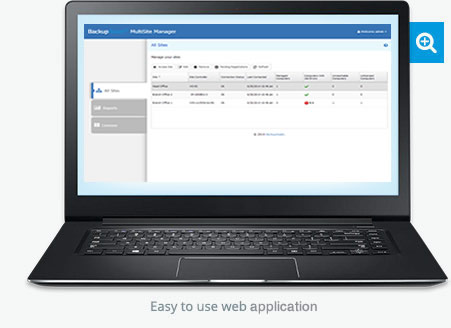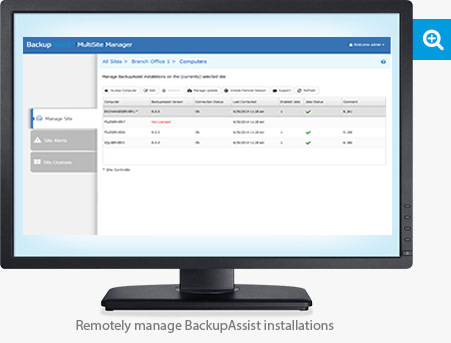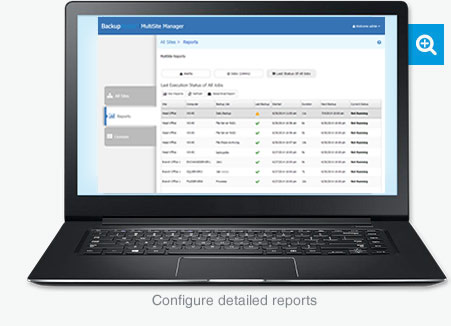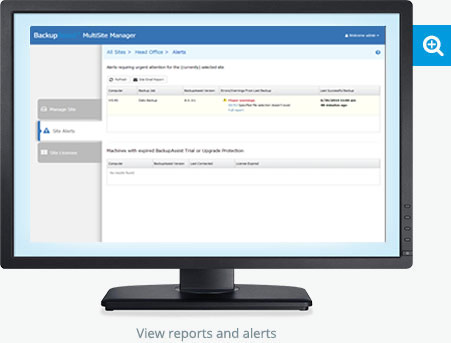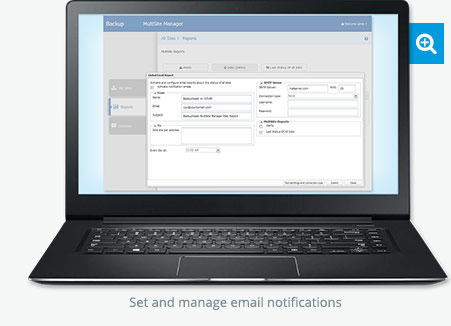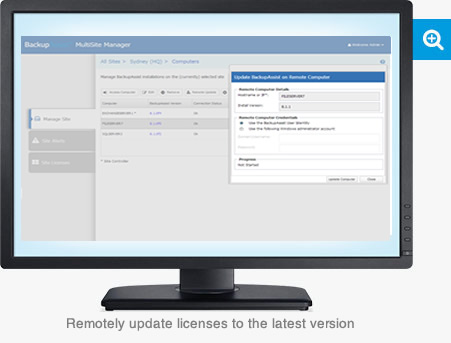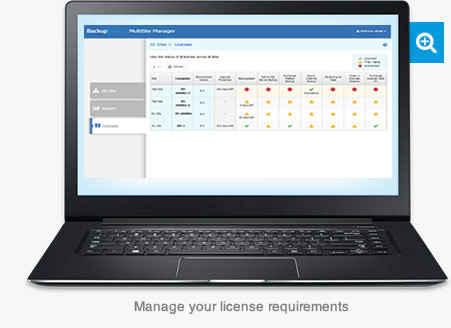Operating System requirements
MultiSite Manager can be installed onto the following operating systems.
- Windows Server 2008 R1/R2
- Windows Server 2012 R1/R2
- Windows 7 & 8/8.1
Using Windows Server 2003? BackupAssist v7.5 is designed to work with MultiSite Manager.
Supported web browsers
The following, are the officially supported web browsers for the MultiSite Manager’s web UI:
- Microsoft Internet Explorer 9 and above.
- Mozilla Firefox 12.0 and above.
- Google Chrome 19.0 and above. Does not support Chrome on iOS.
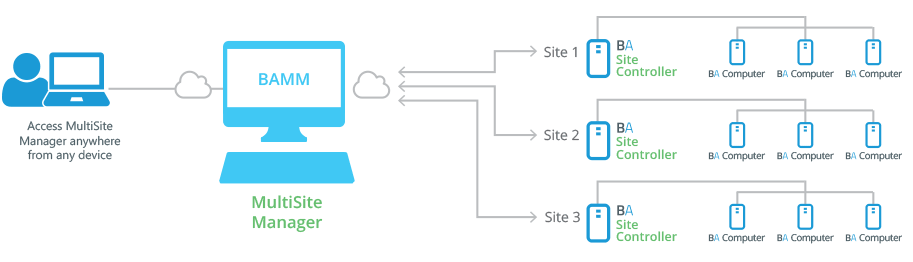

 Belgium
Belgium Canada
Canada Germany
Germany Italy
Italy France
France Spain
Spain United Kingdom
United Kingdom