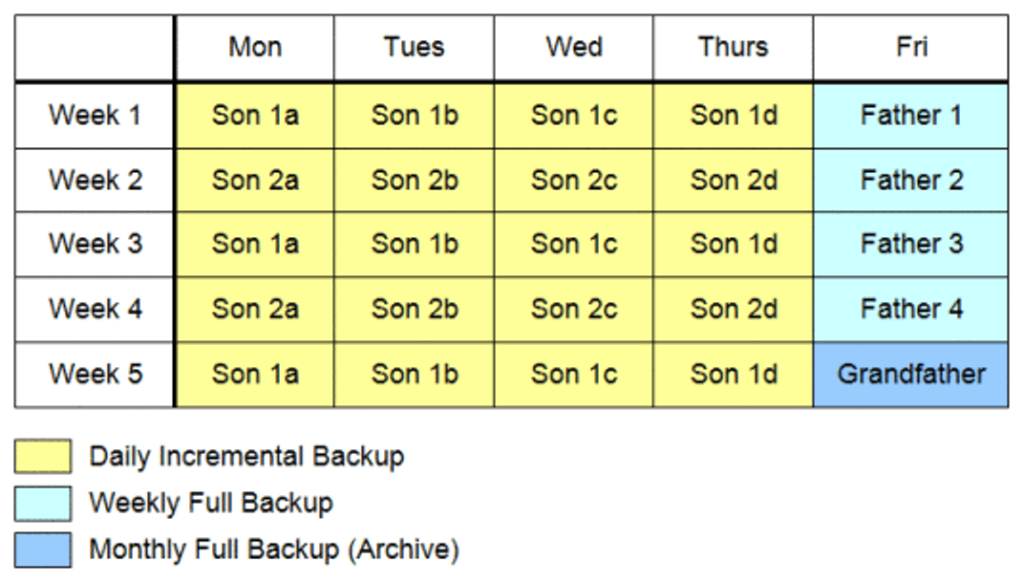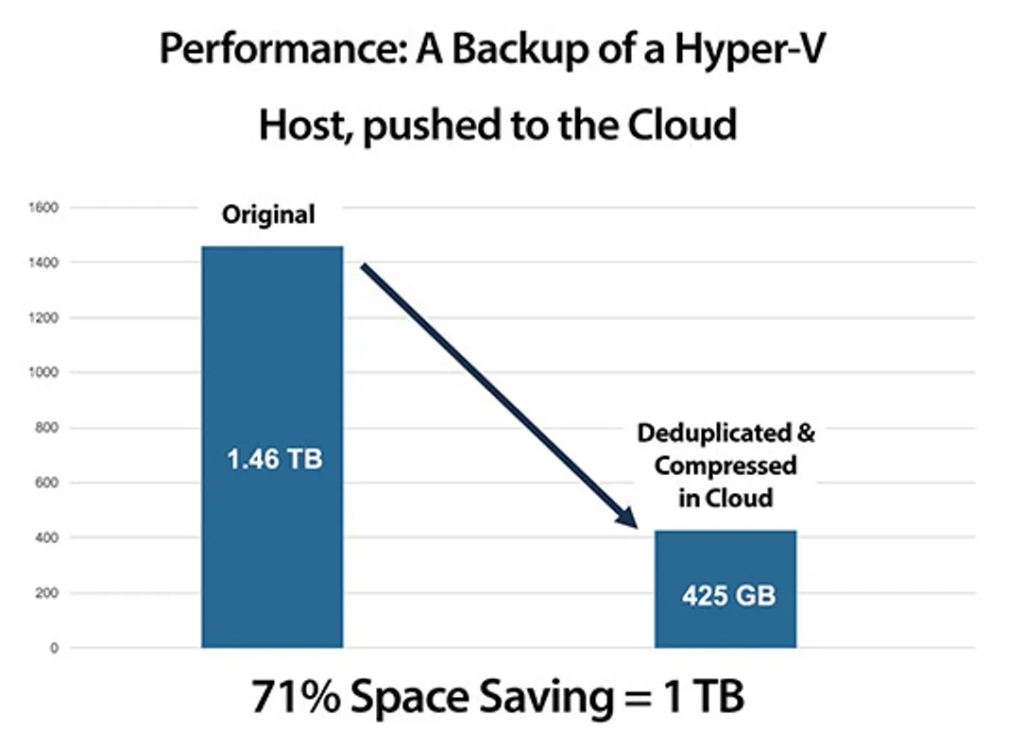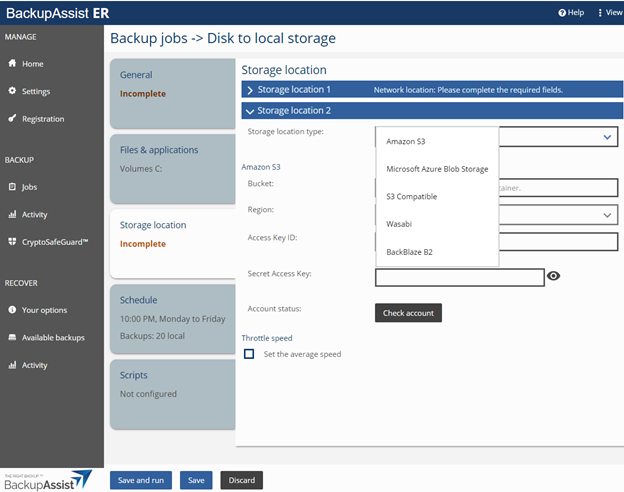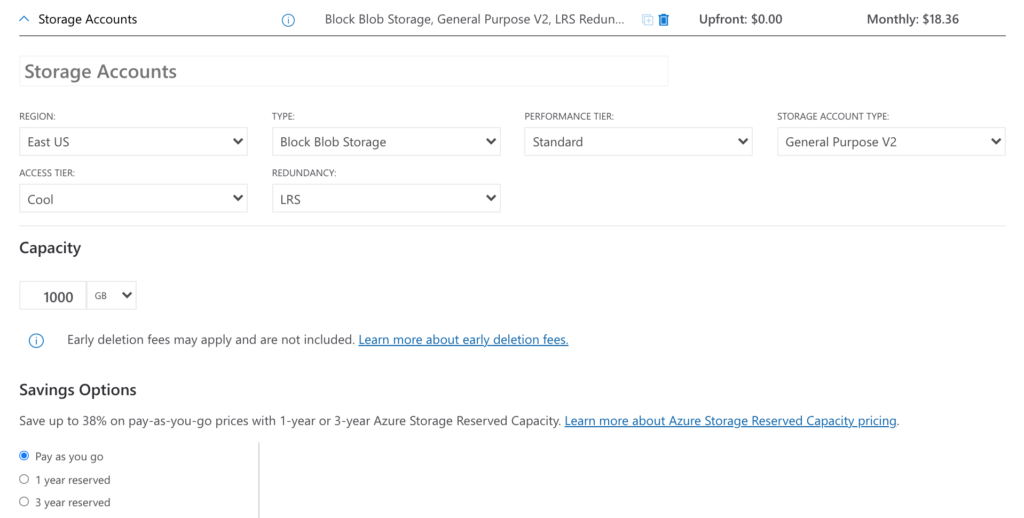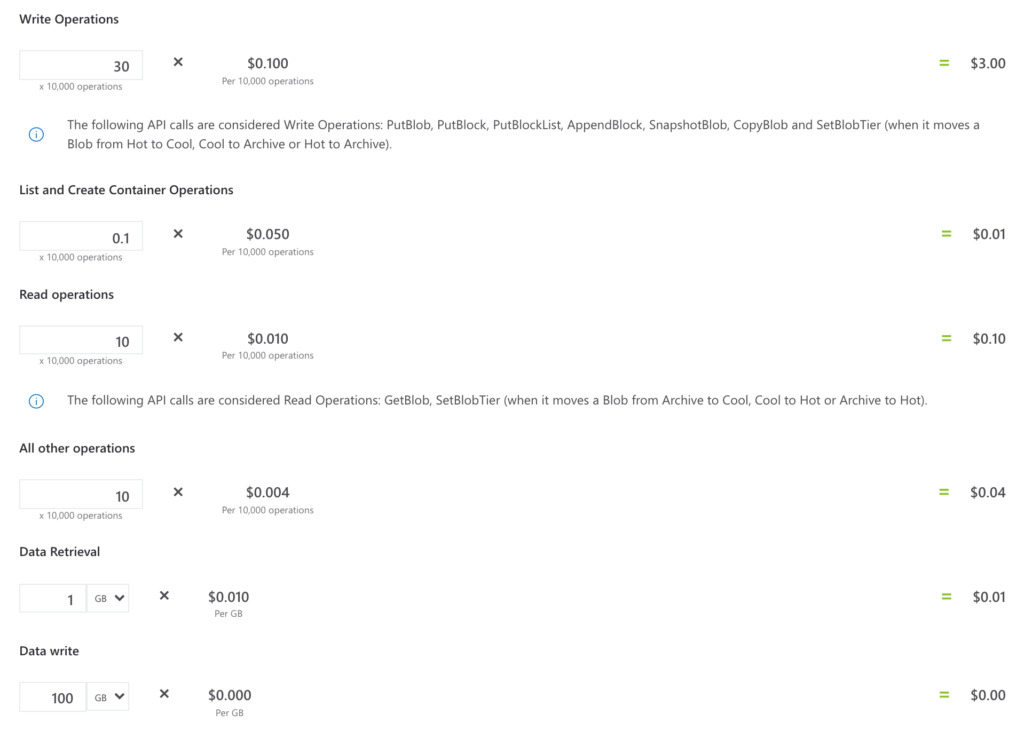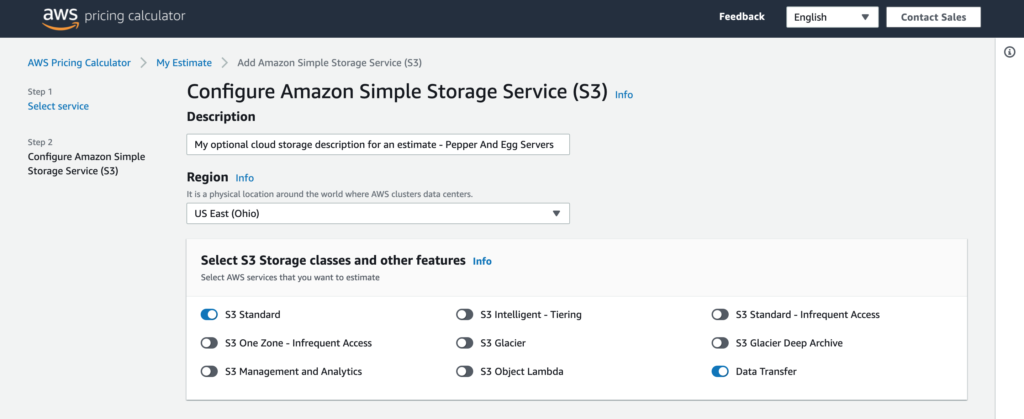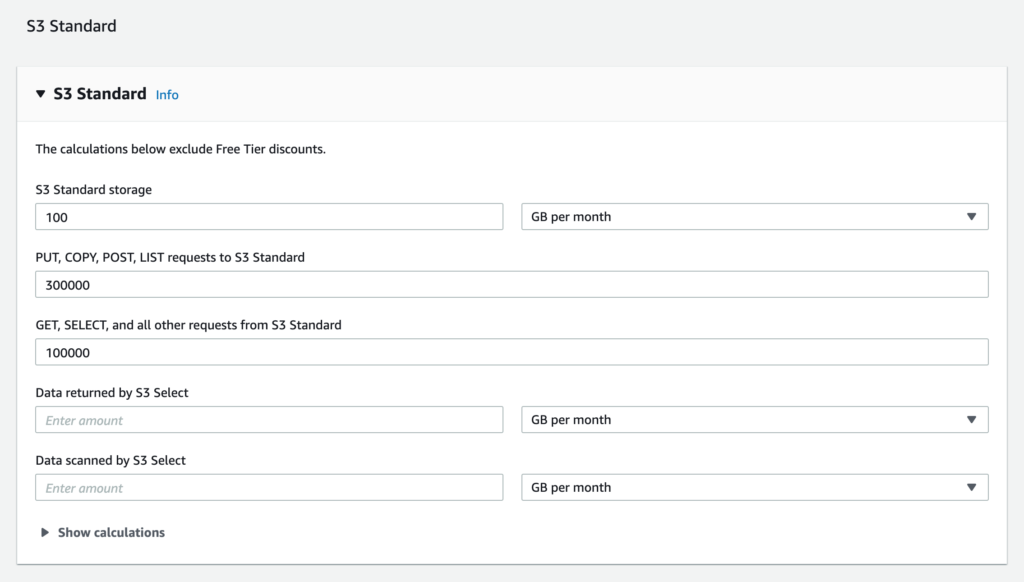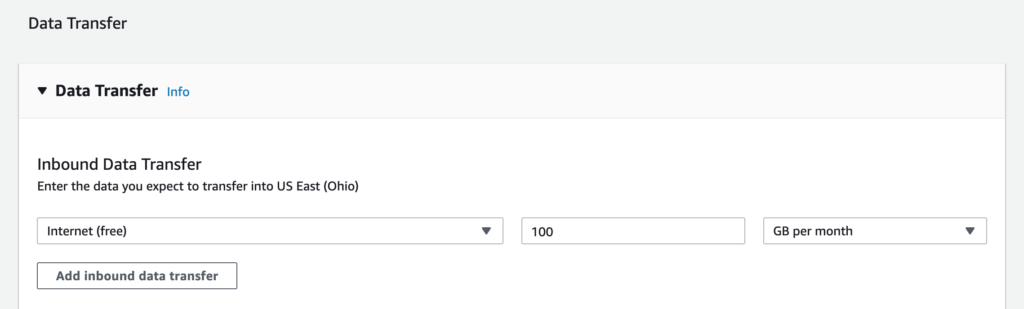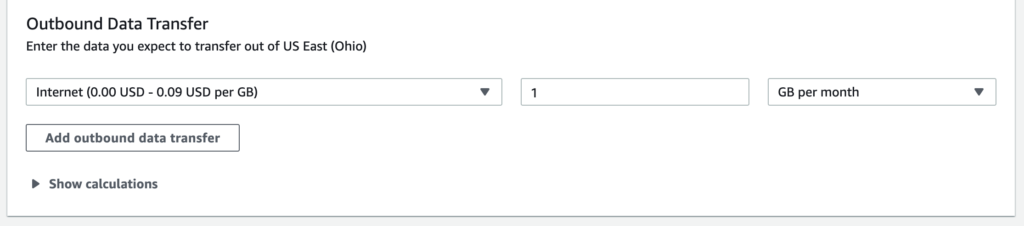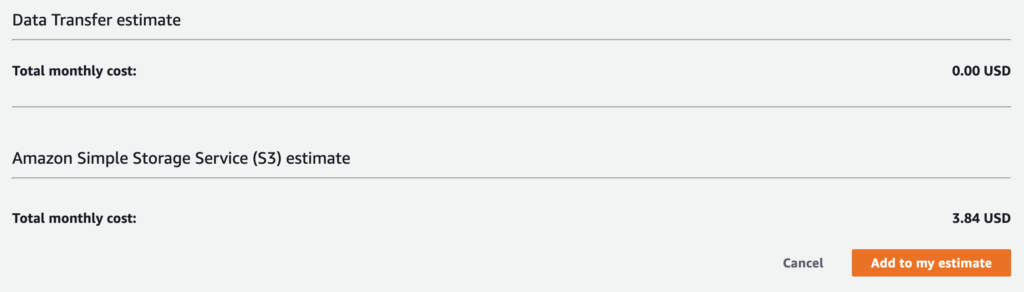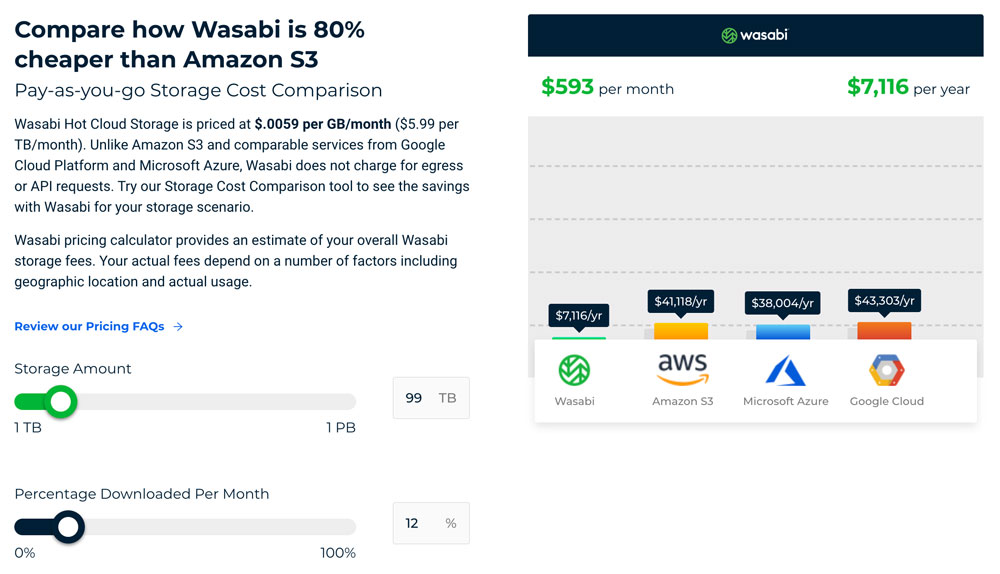BackupAssist enables you to store your backups across multiple cloud platforms including AWS, Azure, and Wasabi (which can save you ~80% compared to AWS hot storage). Here, we’ll look at important considerations for cloud backup storage, how BackupAssist helps keep overall cloud spending low, and how to estimate cloud storage costs on AWS, Azure, and Wasabi.
TL;DR summary
- When using cloud storage for backups, account for storage and data transfer costs.
- Online calculators make estimating storage costs easier if you know what inputs to provide (don’t worry, we have you covered!)
- Automatic data compression and deduplication with BackupAssist can significantly reduce the size of cloud backups and save costs.
- BackupAssist can automatically save backups to multiple cloud storage platforms including Azure, AWS, and Wasabi.
- Wasabi hot storage can be 80% cheaper than comparable AWS S3 storage tiers.
Key points to consider for backups using cloud storage
Before we jump into the specifics of how to estimate cloud storage for specific providers, let’s review the fundamentals of cloud backups. When appropriate, we’ll review specific tips for BackupAssist users, but many of these concepts apply to cloud backups in general.
When to use hot vs cold storage and different storage tiers
At a high level, hot storage is fast and more expensive while cold storage is slower and cheaper. Of course, there is some nuance here. The cost of read/write operations and data transfer with cold storage is often higher than with hot storage.
For most standard backup/recovery cases, we usually recommend cool storage as backups are intended to be stored for long periods, so the storage component of cost is key. Glacier or Archive storage options are even cheaper, but may not be appropriate when deduplication technology is used (like in BackupAssist), nor unless you can afford to have much larger RTOs.
Going beyond hot and cold storage, many cloud storage providers offer different tiers with different features and levels of redundancy. For example, Azure Storage offers Standard General Purpose Storage Blobs, Premium Block Blobs, and Premium Page Blobs, each with different redundancy settings. Similarly, AWS offers several storage classes including S3 Intelligent Tiering, which can help you by automatically selecting the most cost-effective tier based on your storage access patterns.
There’s no one-size-fits-all answer, but selecting the right type and tier for your cloud backups can have a big impact on your overall costs and performance.
Retention policies and minimum storage times
When using cloud storage, certain use cases call for specific retention times and/or data immutability. In those cases, you may wish to use a service such as AWS S3 Governance Mode or Compliance Mode, or immutable storage for Azure Blob storage. Using these services can help you ensure you meet your data retention requirements.
Minimum storage times are the flip side of the data retention coin. In some cases, even if you quickly delete data on a cloud storage platform, you’ll be billed for a longer period. These minimum storage time policies are usually in the range of 1-3 months. For example, Wasabi’s minimum storage retention policy defaults to 90 days. If you delete a file before the 90 days, you’ll be charged at a Timed Active Storage rate for the days the file was live, and a Timed Deleted Storage rate for the remainder of the 90 days. Other cloud storage providers have similar policies, so keep this in mind when working with cloud storage.
Source data size vs cloud storage needed
When using cloud storage, you need to account for the size of the source data and the incremental data backed up during each backup. As a rule of thumb, we recommend allocating 150GB for every 100GB of source data.
For example, if you have 1TB of source data, allocate at least 1.5TB of cloud storage. The additional storage allows for an average of 5% change across 20 incremental backups or data revisions.
Data transfer costs
Estimating the overall cost of storing your backups isn’t just about calculating space requirements. Ingress and egress data costs can also rack up quickly. For the most part, estimating data transfer costs for backups is straightforward (more on that to come) because you will know the size and frequency of your backups. The costs of recovery tend to be harder to predict. One of the reasons Wasabi hot storage can be such a compelling option for cloud backups is the fact that they do not charge data egress fees.
Backup strategies that minimize data
Your RTO and RPO will drive many of your backup and recovery decisions, and the size of your data will have a major impact on costs. However, there are backup strategies that are conducive to keeping backup costs down.
For example, a Grandfather-Father-Son (GFS) allows you to create backups for long-term archiving while minimizing the amount of storage required. GFS works like this (you can adjust frequency based on your needs):
- Daily “Son” incremental backups are taken
- Weekly “Father” full backups are taken
- Monthly “Grandfather” full archived backups are taken
Image source: What Your 3-2-1 Backup Plan Needs
Reducing cloud backup costs with compression and deduplication
When you get down to the technical details, data is just a bunch of ones and zeros. All else equal, reducing the amount of ones and zeros you need to store reduces your cloud storage costs. Of course, you can’t afford to lose your backup data, otherwise, you wouldn’t be backing it up in the first place! So, how can you reduce the ones and zeros you need to pay for without compromising the integrity of your backups? Data compression and deduplication are two of the most popular methods.
Data compression and deduplication do fundamentally the same thing, they just operate at different levels. They both remove redundant data, but data deduplication deals with redundant data blocks, while compression deals with the data within data blocks.
But just how much data can you eliminate with data compression and deduplication? Results will vary depending on your tooling and methods, but the case study example here provides us with a great reference. There we can see that BackupAssist can reduce the size of select backups by over 70% with its built-in data compression deduplication features. For example, a 1.46TB HyperV host was reduced in size to 425 GB using BackupAssist.
Image source: BackupAssist 10 Feature Article: Data Deduplication
How to use Cloud Storage with BackupAssist
BackupAssist software supports a variety of cloud storage providers, including:
- Amazon S3
- Microsoft Azure Blob Storage
- S3 Compatible cloud storage
- Wasabi Hot storage
- BackBlaze B2
- WebDAV cloud storage
 |
Note: AWS Glacier and Azure Archive are NOT currently supported. |
Generally, the process of specifying a cloud storage provider with BackupAssist is as simple as selecting the type of cloud storage, inputting some information on the storage endpoints, and providing credentials. For specific platforms and use cases, our Cloud Backup support article details the steps required for different cloud storage providers.
Here are some important considerations to keep in mind when working with BackupAssist and cloud storage:
- Initial backups are expensive, incremental backups are cheap. The data transfer costs for your initial backups will be high, but subsequent incremental backups should be significantly cheaper because only the data changed/added will be sent to the cloud.
- Turn off space and life cycle management features on the cloud storage platform. We recommend allowing BackupAssist to manage space for your backup jobs. Using space and lifecycle management from the cloud service provider may conflict with your backup jobs and lead to lost or incomplete data.
- BackupAssist automatically compresses and deduplicates data. To help you keep storage utilization down, BackupAssist automatically performs the compression and deduplication steps we described earlier.
Estimating cloud storage costs for your backups
Now that we’ve covered what you need to know about cloud storage for your backups, let’s jump into estimating cloud storage costs. Here, we’ll take a look at 3 popular platforms: Azure, AWS S3, and Wasabi. In addition to pointing you to the calculators, we’ll provide estimates based on our expertise to help you generate more accurate cost projections. As we go, remember that for every 100GB of source data, you should allocate 150GB of cloud storage.
 |
Note: Remember there’s no one-size-fits-all storage configuration! We will make basic configuration and tiering choices for our examples geared towards BackupAssist users that back up standard server workloads. Feel free to modify them to meet your needs. |
Estimating cloud storage for Azure
Azure Blob Storage is an excellent medium for cloud backups. Here is the process for estimating the cost of Azure Blob Storage backups.
- Browse to the Azure pricing calculator: https://azure.microsoft.com/en-us/pricing/calculator/
- Select Storage Accounts
- Scroll down to the Storage Accounts section and make the following selections (again, these are our recommendations for most standard server backup use cases, feel free to adjust to meet your needs)
- Region: Select your preferred region
- Type: Select Block Blob Storage
- Performance Tier: Select Standard
- Storage Account Type: Select General Purpose v2 (or later)
- Access Tier: We recommend Cool for most use cases, but you can select Hot or Cool based on your preferences
- Redundancy: LRS is the cheapest and suitable for most cases
- Capacity: Input the storage capacity you’ll need
- Savings Options: Select your preferred approach to paying for storage. Paying in advance can lead to savings if you have predictable storage needs.
- For every 100GB of data, input the following:
- Write Operations: 30 (x10,000)
- List and Create Container Operations: 0.1 (x10,000)
- Read Operations: 10 (x10,000)
- All Other Operations: 10 (x10,000)
- Data Retrieval: 1GB/Month
- Data Write: 100/GB/Month
- Scroll down and view your cloud storage cost estimate
Estimating cloud storage for AWS S3
AWS S3 is one of the most popular and reliable cloud storage platforms. Below, we’ll walk through the process of estimating S3 Standard Storage.
- Browse to the AWS S3 Calculator: https://calculator.aws/#/createCalculator/S3
- Input a Description for your estimate
- Select your desired Region from the dropdown
- In the Select S3 Storage classes and other features section, select S3 Standard – Infrequent Access or S3 Standard and Data Transfer (change as needed for your use case)
- In the S3 Standard section, for every 100GB of data, input:
- 100GB/Data per month
- 300,000 PUT/COPY/POST/LIST Requests
- 100,000 GET/SELECT and Other Requests
- Scroll down to the Data Transfer Inbound Data Transfer section and
- Select a source where your data will come from in the Data transfer from dropdown
- For every 100GB of data, input 100GB/Month
- If needed, click the Add inbound data transfer button and repeat 6a and 6b until all data sources are configured
- Scroll down to the Data Transfer Outbound Data Transfer section and
- Select a destination where outbound data will be transferred to in the Data transfer to dropdown
- 100GB of data storage, input 1 GB/Month
- If needed, click the Add inbound data transfer button and repeat 6a and 6b until all data sources are configured
- Scroll to the bottom of the page to view your overall storage and data transfer costs estimate
Estimating cloud storage for Wasabi
Wasabi is an S3 Compatible cloud storage platform that can cost about 80% less than comparable AWS S3 cloud storage. Using Wasabi instead of S3 can often lead to significant savings on backup storage costs. Currently, Wasabi offers $5.99/TB per month and reserved capacity plans with no data egress charges and no charges for API requests. Follow this process to estimate cloud storage costs on Wasabi:
- Browse to: https://wasabi.com/cloud-storage-pricing/
- Set the Storage Amount slider bar to reflect your storage requirement
- Set the Percentage Downloaded Per Month to your preferred estimate for egress costs (Wasabi does not charge for egress, this number is used to compare with other providers)
- Review your estimated cloud storage costs on Wasabi and other cloud storage providers
We also recommend reviewing the Wasabi pricing FAQs.
Final thoughts: Put BackupAssist and cloud storage to the test
Estimating cloud costs is important, but nothing beats putting solutions to the test. To get started with cloud backups, you can use BackupAssist for free without limitations for 30 days. You can use that time to perform real-world tests and measure backup costs and performance on cloud platforms like Azure, AWS, and Wasabi.