Hey there everyone,
We’ve recently had a few people contacting support wanting to know how to uninstall BackupAssist from a Server Core or Hyper-V machine for troubleshooting purposes. To help others who might have the same query, I’ve outlined the process for removing BackupAssist from Server Core or Hyper-V Server below.
- Open a command prompt window.
- First, you need to obtain some information from the Windows registry, so enter regedit in the command prompt window and hit Enter on your keyboard.
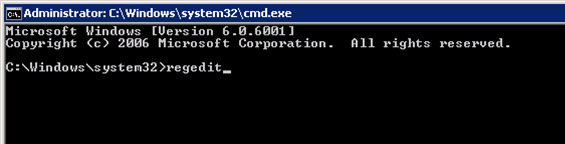
- The Windows Registry Editor will then load. Expand the registry tree on the left to locate the following entry:
HKEY_LOCAL_MACHINE\SOFTWARE\Wow6432Node\Microsoft\Windows\CurrentVersion\Uninstall\
There should be a list of ID/keys under this entry. - Click on each key and look for a ‘Display Name’ in the right hand window that reads ‘BackupAssist VX’ (where X is the version number you’re running). Once you’ve found the key associated with BackupAssist, write it down or copy it. The key we require in the example below is {622B13D7-F0C1-4F87-B507-E9B5F2779741}.
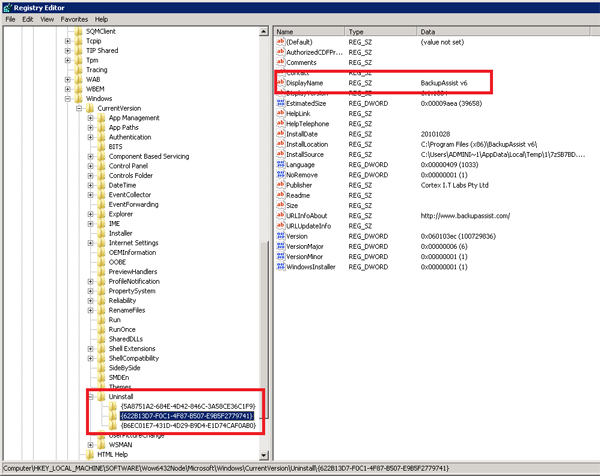
- Return to the command prompt window and enter msiexec /i <key>
Where <key> is the key you copied from the registry during the previous step. In the example used above, the command would be as follows:
msiexec.exe /i {622B13D7-F0C1-4F87-B507-E9B5F2779741}
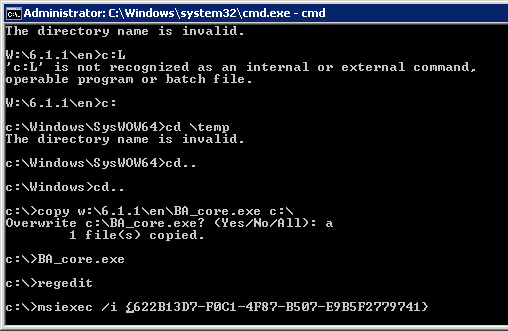
- You should now see the regular InstallShield interface. Click Next on the first screen and then select Remove to initiate the uninstall process.
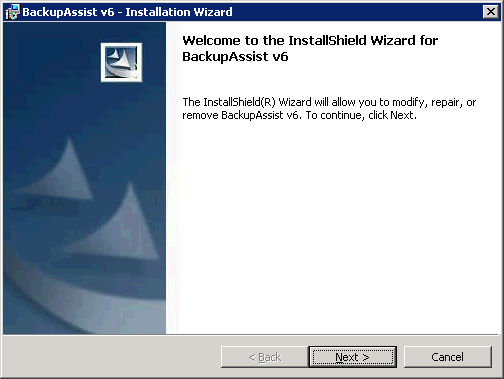
- Once the uninstall process completes, BackupAssist will have been completely removed from your system.
I hope this information helps. If you have any questions or run into any difficulties, please send us an email at support@backupassist.com.
Thanks,
Stuart
2 thoughts on “How to uninstall BackupAssist from a Server Core/Hyper-V Server”
Why is there something else explained than whats in the picture?
Something BA Core is copied somewhere? Any explanation to that? Is there any connection to the uninstall progress, because nothing explained here is working for me.
The explained msiexec /i plus the right key command just gives me the Windows Installer overview!
Hi there,
I’m unsure as to what you’re meaning by the explanation being different to the images? The /i parameter will open InstallShield which is dynamic (if the software isn’t installed, it’ll bring up the install process. If it is installed then it’ll bring up the change/remove wizard).
You could also try /x instead of /i as this may specifically force the change/remove wizard.
While this was written nearly 6 years ago, looking online for uninstall steps of software packages on newer releases of Windows Core show the same process to uninstall msi packages.
If you continue to have issues, then I’d recommend contacting your local support team (as you’re in Germany this is Ebertlang) and they’ll be able to provide further assistance.