The BackupAssist Help Desk has received a number of questions concerning how to perform incremental backups on Server 2008. These questions have emerged largely as a result of the removal of NTBackup from newer versions of Windows, which is a backup engine that offered a simple way of scheduling incremental backups on older Operating Systems, like Windows Server 2003.
This article explains how to configure incremental backups and backups similar to incrementals on newer Operating Systems using BackupAssist’s alternate backup engines.
Requirements
- BackupAssist installed on Server 2008, Server 2008 R2, SBS 2008, Windows Vista, or Windows 7.
- A File Protection, File Archiving, or System Protection backup job.
What are incremental backups?
An incremental backup is a type of backup where only files or disk-level blocks that have changed since the last backup are backed up.
Most incremental backups work by checking the ‘archive bit’ of the files selected for backup. Each file in Windows has an attribute known as the “archive bit”. When a full backup runs, this attribute is cleared, indicating that the file has been backed up. When a file is modified, the archive bit is again turned on. When an incremental backup runs, only files that have the archive bit turned on are backed up (i.e. files that have been modified since the last backup). You can view the archive bit attribute for a file by right-clicking it in Windows Explorer, choosing Properties and clicking Advanced; you will see a check box labeled “file is ready for archiving”.
The types of backup you can schedule depend on the backup type that you are using in BackupAssist, but the following is a list of all the types available:
- Full: all data selected is backed up and each file is marked as having been backed up (i.e. the archive bit is cleared). To restore all your data you only need the most recent full backup.
- Differential: only data that has changed since the last full backup is copied to the backup device. Files are not marked as having been backed up (i.e. the archive bit is not cleared). You will require the last full backup and the last differential backup to restore all your data.
- Incremental: only data that has changed since the last backup (any type) is copied to the backup device. Files are marked as having been backed up (i.e. the archive bit is cleared). You will require the last full backup and all the incremental backups created since to perform a complete restore.
- Copy: the same as a full backup except that files are not marked as having been backed up (i.e. the archive bit is not cleared). Copy backups are useful if you have multiple jobs and need to back up certain files between full and incremental backups.
Windows Imaging incremental backups operate differently. After the initial full backup, the Windows Imaging engine will check your disks for block level changes each time a backup runs and merge these changes into the existing full backup residing on the backup destination.
When should I use incremental backups?
Incremental backups are generally only recommended when storage space on your backup device is limited, when a full backup is taking too long to complete and is interrupting normal business operations, or if your data does not change often. As incremental backups only copy files that have changed, they are usually much smaller than full backups and consequently take less time to complete and less storage space on your backup device. This can also result in a greater backup history with more restore points, as you are able to store a greater number of backup sets on your backup destination.
Caveats/warnings
If you have configured a combination of full and incremental backups you will require not only the last full backup but all incremental backups created since the full backup, to restore all of your data. For example, if you create a full backup on Monday and then daily incrementals for the rest of the week, you will need the initial full backup from Monday plus the four incremental backups created during the rest of the week, to restore the entire week’s data. If any incremental backups are missing or corrupt, you will not be able to restore all of your data.
How to set up incremental backups in alternate engines
The following outlines how to configure incremental backups using each of our backup engines.
File Protection
Single Instance Store is used by File Protection to ensure that only one unique copy of each file is stored on your backup device. Single Instance Store is similar to an incremental backup, because only new or modified files are actually copied each time a backup runs after the initial full backup.
After the initial full backup, if files are modified or new ones created, such changes will be merged into a new and complete backup set on your backup device, rather than a smaller container of only the modified files; you will see a complete list of all files selected for backup within each backup set, even though only one unique copy of each file is actually using disk space on the device. In other words, the same file can appear within four different backup sets, but is only stored once.
For further information on how Single Instance Store works see the following article:
http://www.backupassist.com/blog/support/single-instance-store-a-guide-to-hard-links/
For more information on setting up a job, see our File Protection page.
File Archiving
File Archiving backups can perform incremental backups. All you need to do is customize your schedule and modify the backup method from Full to Incremental for the appropriate backup days.
- Launch BackupAssist and either choose an existing File Archiving job to edit from the Manage > Edit menu, or create a new job.
- Once you have created a new job or chosen an existing job, select the Scheduling step and click Customize schedule...
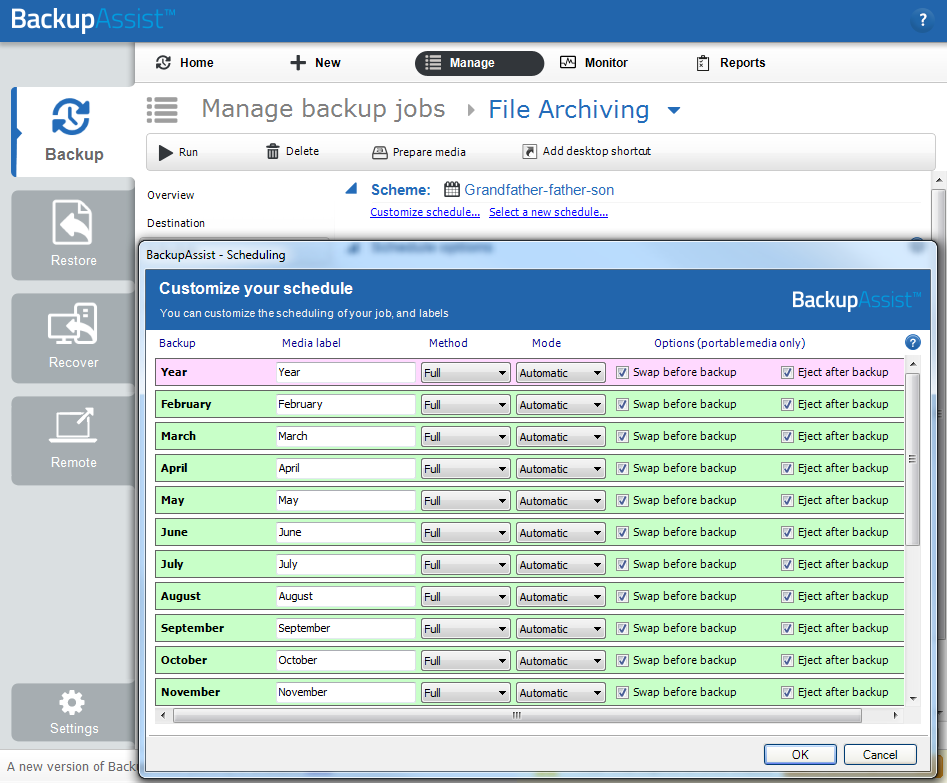
- You will then be presented with the following scheduling window. To change the backup method to incremental for any given day, use the drop down menu in the Method column:
We recommend that you have at least one full backup scheduled to ensure that you are able to recover all of your data in the event of a data loss scenario.
For more information on setting up a job, see our File Archiving page.
System Protection
By default, backups performed by System Protection are fast incrementals.
On each subsequent backup, after the initial full backup, changes are merged into the image residing on the backup destination. This means that the backup device looks as though it always contains the latest full backup – the historical incremental backups remain hidden. Restoration is easy as it is just like restoring a single full backup; you do not have to worry about having to first restore a full backup and then a series of incrementals.
Another bonus is that you will never run out of disk space caused by the accumulation of previous backups because past versions are automatically removed as the backup device runs out of storage space. Incremental backups will use up to a maximum of 15% of the available space on the destination, and once this value is reached, the oldest backup will be removed automatically.
There is, however, one consideration to keep in mind – As VSS is used to perform incremental backups with the Windows Imaging Engine, you can only back up to destinations that support VSS. Some NAS devices and all REV and rdx drives do not support VSS, so if you are using one of these devices, you will be limited to running only full backups.
There is also a special ‘incremental backups’ option that you can enable on Server Operating Systems (Server 2008, Server 2008 R2, SBS 2008). With this option enabled, Windows will track file changes as they happen, which saves the backup engine from having to search through all your files for changes before a backup commences. This can greatly reduce the time needed to complete a backup. To enable incremental backups on Server Operating Systems:
- Click the Settings tab
- Click Windows settings.
- Check Enable incremental Windows Image backups.
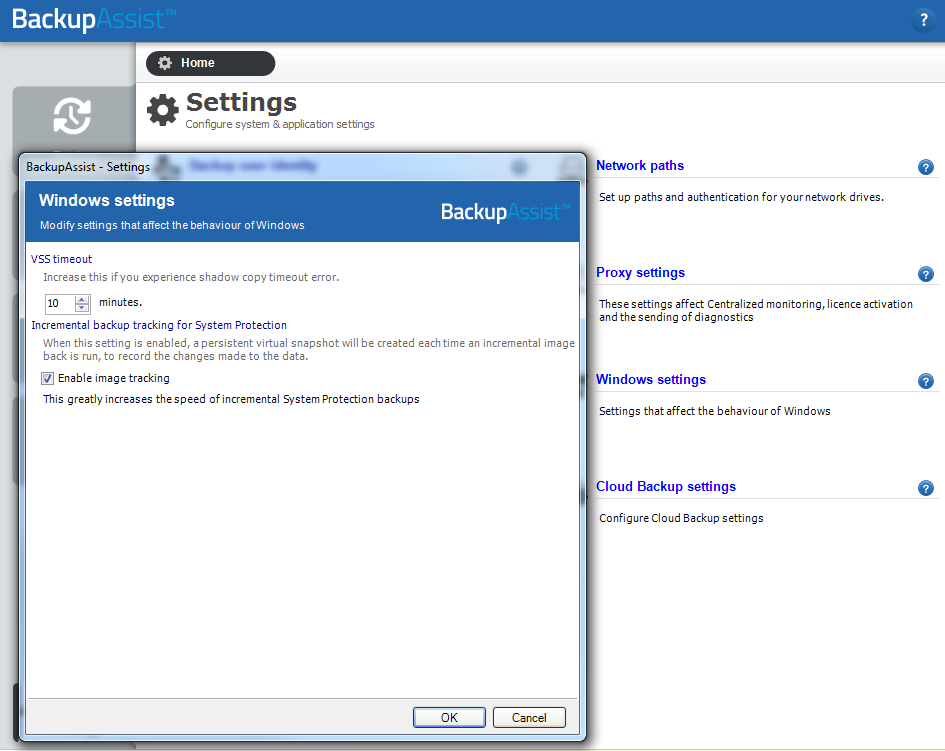
Note: this option can impact on the overall system performance of your server.
Learn more about incremental backups for Windows Servers
For more information on setting up a job, see our System Protection page.
Conclusion
Incremental backups are still possible in BackupAssist on newer Operating Systems like Windows Server 2008 and Windows 7, despite the removal of NTBackup.
This article outlines how each of BackupAssist’s alternate Backup Engines can perform either an incremental backup, or a backup that is similar to an incremental, while still allowing for easy restoration and disk space saving on your backup device.
Additional information about each of the backup types can on our website at BackupAssist.com
If you have any additional questions on the information above, or have other concerns you would like us to address, please email us at support@backupassist.com



