Fully 'cloud ready' Internet backups
In BackupAssist v6, BackupAssist's super bandwidth efficient Rsync Internet Backup Engine has been updated to include industry standard AES-256 encryption capabilities. Data transferred using BackupAssist's Rsync Engine is automatically compressed and encrypted, both during the transfer and on the data host itself, making external hosting a safe and secure option. The encryption level is similar to that offered on secure websites, such as Internet Banking.
And because your files are automatically compressed on the server, the amount of disk space used on your data host is significantly reduced. BackupAssist Rsync jobs effectively utilize four distinct types of compression:
- Effective transfer compression via only sending changed data
- All data packets are compressed during transfer
- Single Instance Store (SIS) uses hard link technology to prevent storing the same files more than once across your backup sets
- The source data is encrypted and compressed in a rsync-friendly way before transmission, effectively minimising the space used by files on the server even further
In addition, filenames and directory names are also now obfuscated in BackupAssist v6, so that anyone looking at your files on the host cannot read or determine what the data is in any way. You can also now set up Rsync jobs to back up all NTFS data, ensuring that all your data security settings can be easily restored.
These new security features make BackupAssist fully 'cloud ready' because, unlike other internet backup applications, you're you're not locked into any particular data host and can backup to any Rsync cloud provider, such as Amazon S3 Rsync, or RSync.net.
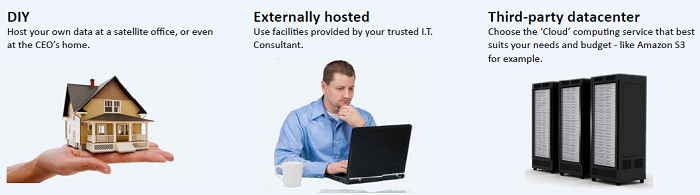
And the best thing is that you can immediately take advantage of these great new features without changing your existing rsync server configuration - the changes are implemented completely within BackupAssist. All you need to do is enable encryption when you create your Rsync job, which is as simple as checking a box and entering your password.
Enabling AES-256 encryption
With encryption enabled, data stored on the Rsync backup destination will be automatically compressed and encrypted with AES-256 bit encryption.
To enable encryption for a new job:
- Go File > New backup job in BackupAssist
- Select Rsync as your backup method.
- Choose your backup destination and then your schedule.
- During the Setup destination step check the Encrypt the backup option and enter your password and confirm it in the available fields.
To enable encryption for an existing job:
- Select Edit from the top file menu and choose an appropriate Rsync backup job.
- Click Rsync options on the left menu and check Encrypt the backup and enter your password and confirm it in the available fields.
- Note: if you enable or disable encryption for your Rsync job, BackupAssist will need to "re-seed" your backup to the backup destination with a full set of data (i.e. the next backup will be a full backup).
Backing up NTFS metadata
With the NTFS metadata option enabled, NTFS streams, such as alternate data streams and security data will be saved to a separate file on the Rsync backup destination and then added back to the file as part of the restore process when data is restored using the BackupAssist Restore Console.
To include NTFS metadata in the backup:
- Select Edit from the top file menu and choose an appropriate Rsync backup job.
- Click Rsync options on the left menu and check Back up NTFS metadata.
Start backing up to the cloud provider of your choice now!
With BackupAssist v6 you can now back up your server or desktop to any Rsync cloud storage provider of your choice, and you'll find BackupAssist to be one of the most user-friendly backup software packages available on the market. So why not try it for yourself with a no-obligation, 30 day free trial?
You can also access more information about BackupAssist's Internet Backup capabilities on our
Rsync Internet Backup product tour page.

 Belgium
Belgium Canada
Canada Germany
Germany Italy
Italy France
France Spain
Spain United Kingdom
United Kingdom

