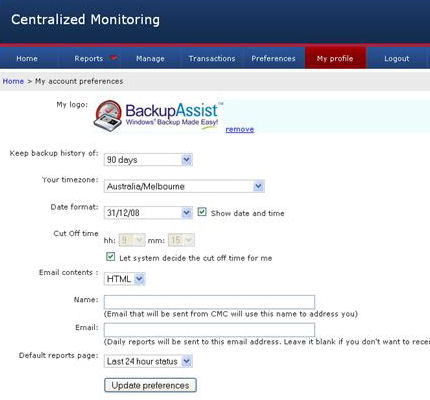Centralized Monitoring Console
BackupAssist comes the new centralized monitoring capabilities accessible through your Centeralized Monitoring Console as a Gold Reseller or a customer with multiple licenses.
Contained in this document are the following:
- What is the CMC?: An overview of the function of the CMC and how to access it.
- How to use the CMC and BackupAssist with BackupCare: A short tutorial on how to connect BackupAssist with your CMC.
The Centralized Monitoring Console or CMC is a new feature that will allow you to collate and monitor all of your subscribed clients BackupAssist job reports remotely. With the CMC you will be able to:
- Monitor overnight backup status across all clients
- Monitor the last backup status across all clients
- Monitor the backup status for an individual client
- Monitor the backup Report for an individual job
- Provide you client with turn-key monthly backup reports
In order for your client to link their installation of BackupAssist to the CMC they will need to be covered by BackupCare package. Once BackupAssist installation is linked to the CMC, the backup data will be sent to the CMC and automatically collated into a series of reports for you to monitor the progress of an individual job, an individual machine or all of your clients' jobs.
The CMC can be easily accessed at http://www.backupassist.com/cmc
To learn more about the concept of the CMC please visit:
Http://www.backupassist.com/downloads/whitepapers/CentralizedMonitoring_WP.pdf
How to use the CMC and BackupAssist with BackupCare
To begin using your CMC account to monitor your clients BackupAssist installations, you will first need to locate your Account ID and create an Authorization Key. To do this please follow these steps:
- Login to your CMC account
- The CMC will then load, presenting you with the below screen (this screen is only show on the first visit to the CMC, subsequent visits will take you to the Home page)
- Check that the details on this screen are correct and update any that need to be changed, then click Update preferences.
- From the top menu select My Profile, highlighted in the above picture in red.
- The My profile page will look similar to the image shown below.
Your Account ID is available at the top of the page (next to the first arrow) and you will need to create your own Authorization code using Authorization code and Confirm authorization code fields. After creating your Authorization code click Update authorization code to confirm it. To link BackupAssist to the CMC you will need to use the Account ID and Authorization code that you located above. With these at hand please follow the following steps:
- Launch the BackupAssist console.
- Click on the Settings tab located towards the right hand end of the tab menu.
- Click Centralized monitoring in the settings form and you will be presented with the following screen
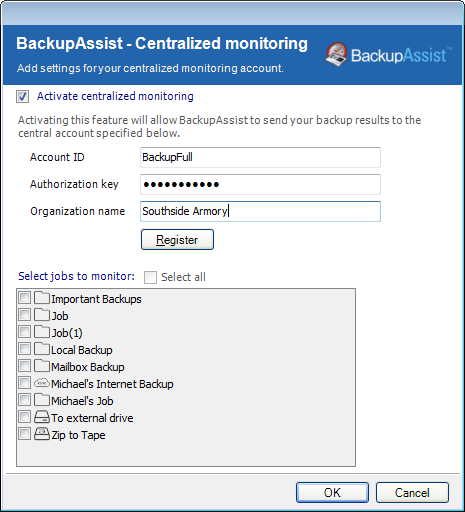
Enter the Account ID and Authorization key from your CMC account and also enter the organization name for the BackupAssist installation is licensed to, as it appears on their license invoice.
- Click Register, and then wait for the confirmation message.
- Once you have received the conformation message you will then be able to select jobs that you wish to have monitored via the CMC, once you have finished with your selection click OK to save the changes.
Note: BackupAssist will only send data to the CMC on completion of a backup job. To begin populating the CMC with job data you will need to first run on of the monitored backups.
Congratulations, you have now linked a BackupAssist installation to your CMC, to add more installations simply repeat the above steps 7 - 11.

 Belgium
Belgium Canada
Canada Germany
Germany Italy
Italy France
France Spain
Spain United Kingdom
United Kingdom