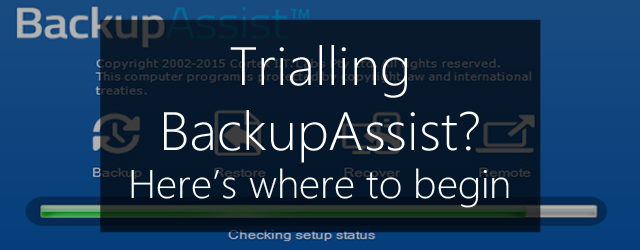Just getting started with BackupAssist? First thing’s first: welcome! We’re pretty confident you’re going to like what the software can do. But whenever you first install new and unfamiliar software, chances are that getting things set up and all the nuances worked out can be a bit of a process. With this article, we’ll make getting started with your free trial of BackupAssist a little easier.
Step 1: Get set up

So you’ve just downloaded your free trial of BackupAssist. Now what? Well, obviously the first thing you’ll want to do is install the software. This should be pretty straight forward, but if you run into any difficulties you can always check out our comprehensive installation guide.
Before we move onto configuring the software, it’s important to make sure you have a set of storage destination devices. This is what you’ll save your backups to throughout your evaluation. Ideally, this should be the same type of destination that you intend to run backups to in the real world, once your trial is complete and you’ve purchased BackupAssist (or whatever solution you choose… we don’t want to get too presumptuous here). However, if for whatever reason this isn’t viable for you, perhaps the most economical destination to use for testing purposes would be a set of USB hard drives. We recommend at least two so you can test a backup rotation, but three or more is even better. Not sure what hardware BackupAssist supports? Check out the full list here.
Lastly, before we move onto the software itself, you’ll need to create a dedicated Backup User Identity. This is important, because we don’t generally recommend using the Administrator account.
If you need any help configuring this identity, we have a helpful documentation resource that runs through the process.
All set? Great, let’s get you started with protecting your data.
Step 2: Perform your first backup
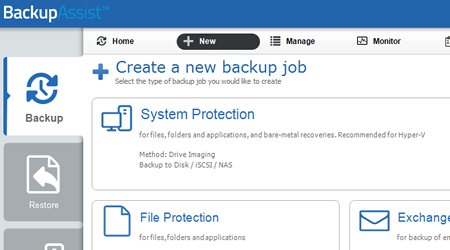
The first backup job you’ll want to run is a System Protection job, as it’s the most comprehensive backup type available. It’s an imaging backup, which means it will allow for bare-metal recovery, as well as fast and easy restoration of an entire system, or files and applications. Not only that, System Protection jobs offer multiple restore points and supports fast incremental image backups.
To create a System Protection job, simply navigate to the “Backup” tab of your BackupAssist UI, select the “System Protection” option and follow the prompts. If you need some help navigating the Backup Tab, you’ll want to take a read over our helpful documentation on the subject.
For further reading on System Protection and what it offers, check out our System Protection Whitepaper. You also might want to take a look at our whitepaper on best-practice backups, while you’re going over documentation.
Step 3: Branch out some more
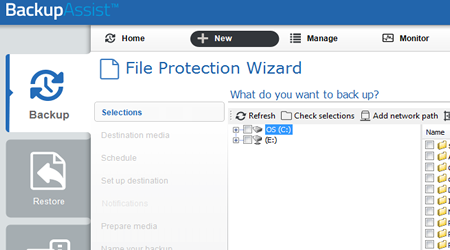
Once you’ve successfully created a few System Protection backups, and performed a test restore to ensure they’re working as expected, it’s time to move onto the other backup types offered by BackupAssist: File Protection and File Archiving.
These are both file-level backup engines, which will allow you to protect critical files, folders and applications. While they aren’t as comprehensive as System Protection, they do offer the advantage of faster, easier file restoration.
You’ll also want to try some of the more advanced features of BackupAssist offered by our modular Add-ons, since these are included in your free trial. If you’re using BackupAssist in a Hyper-V environment, why not try restoring individual files from within a guest? Using Exchange? Go ahead and restore individual mailbox items. SQL users should try setting up a near-continuous backup schedule using transaction logging, and those wanting files offsite should try our Rsync offsite backup or tape archiving features.
There are a lot of different features and capabilities offered by BackupAssist: don’t be afraid to try them out!
Step 4: Be creative
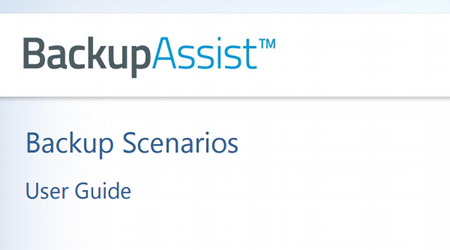
There are a lot of different ways BackupAssist can be used to protect a wide variety of systems and data in plethora of environments. While you’ve probably already mapped out your backup strategy before starting your free trial of BackupAssist, it’s always possible there’s something you simply haven’t considered. That’s why we’ve taken the time to put together our Backup Scenarios guide.
This guide runs through a vast array of different use cases and considerations for BackupAssist, and it would be well worth your time to read through it and try as many of them out as possible during your trial period.
At the end of the day, the more you do to put the software through its paces, the better assured you’ll be that it’s the right software to protect your business-critical systems and data.
Step 5: Reach out for a helping hand
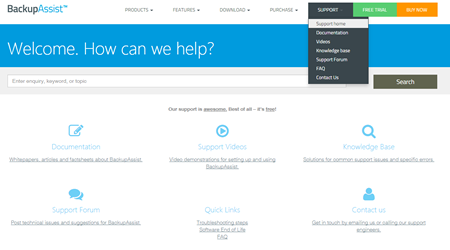
The last thing you’ll want to do during your free trial of BackupAssist is to reach out to our experienced support teams. Our support services are completely free to access for all of our users, including trial users, and our team are always happy to help.
Even if you don’t run into a specific problem with the software during your trial (most people don’t!), our support teams are more than happy to advise on best practices or answer any general questions you have about technical aspects of BackupAssist.
You can get in touch with our support teams in a number of ways, including:
- Via the “Contact Support” link in the bottom left corner of your BackupAssist UI
- By emailing sales@backupassist.com
- By calling your nearest support center during timezone relevant business hours