'%PRODUCT_NAME% is unable to logon as the specified user.'
If you have recieved the above message from %PRODUCT_NAME%, follow these steps to resolve it. This error refers to a problem with the backup user identity in %PRODUCT_NAME%; if you need help finding these settings click here.
Step 1 - Check logon hours
On Windows server operating systems (NT, 2000 or 2003) it is possible to restrict the hours during which a user may log on. If the %PRODUCT_NAME% user identity can not log on when the backup is scheduled to run, the backup will fail.

Go to the active directory, double click on the user that has been entered in %PRODUCT_NAME% and ensure that the user is permitted to logon during the hours that the backup will run.
Please note that this message might not appear when entering the details in the %PRODUCT_NAME% console, but might then appear in the backup logs if the user is allowed to log in during the day, but not allowed at night.
Step 2 - Ensure that the account settings are correct
If you are setting up %PRODUCT_NAME% on a server, go to Start -> Administrative Tools -> Active Directory Users and Computers. If you are setting up %PRODUCT_NAME% on a client machine, select 'Run User Manager' from the %PRODUCT_NAME% Backup User Identity settings.

Find the user account that you have selected as the backup user identity and double click on that name. Then select the 'Account' tab.

Ensure that the 'Password never expires' checkbox is selected.
Ensure that the 'Account is disabled' checkbox is not selected.
Ensure that the 'User must change password at next logon' checkbox is not selected.
Ensure that the 'Account is locked out' checkbox is not selected.
Ensure that the account has not expired.
We recommend that you select the 'User cannot change password' checkbox, as a change of password, without a corresponding change in%PRODUCT_NAME% will cause your backups to fail.
Step 3 - Ensure that the password is not blank
If the user account you are entering has a blank password %PRODUCT_NAME% may not work correctly. Please enter a new password for this user, enter the same password in to %PRODUCT_NAME% and try again.Step 4 - Create a new account
If you are still receiving this error after following the above steps, run the user manager and create a new user (right click in the right pane select 'New User...', be careful to note the exact password entered. Select the two options shown in the screenshot below.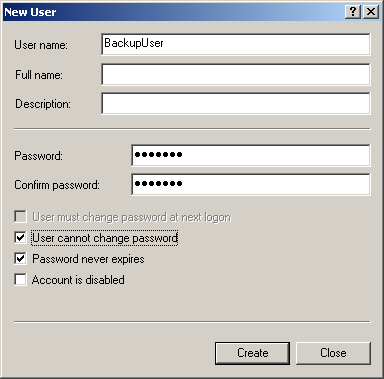


 Belgium
Belgium Canada
Canada Germany
Germany Italy
Italy France
France Spain
Spain United Kingdom
United Kingdom

