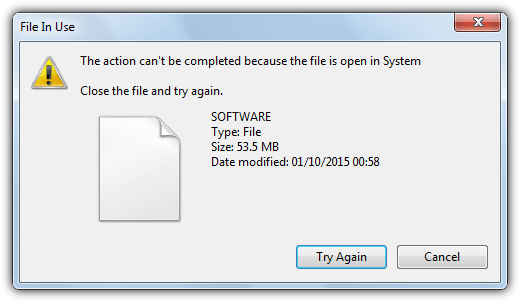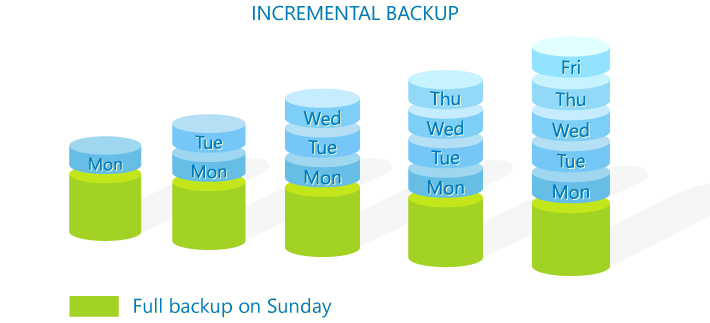When some people first hear about backup software, the first question they ask is this: “Why don’t you just copy and paste your files?”
It’s a fair question, especially since it’s very easy to just dump your simple data—particularly Word docs and photos—onto a USB stick. In comparison, paying for and then opening some backup software seems like overkill.
For backing up a few individual files on a non-regular basis, this is a perfectly fine way to do things. But there are several good reasons you want to use file backup software instead of a simple copy and paste for your business data.
1. Copying will not Copy Everything
Copying in Windows has one very stark limitation: you can’t copy files that are in use—namely, opened in running programs. Most people have seen the popup message in Windows that happens when you try to do this. These files simply won’t be copied.
Usually, the approach is to close the program this file is open in, then try and copy the file again. But some files are always in use. A great example of this is the Windows registry, where millions of Windows and other application settings and configurations are kept. If you’re running Windows, these entries are locked, which means they can’t be copied.
Let’s say you copy everything from your C: drive to another drive. If your C: drive crashes, you could transfer over your C: copy to a new drive. However, without the Windows registry, you’re still going to have to perform a complete reinstallation of Windows plus all of your applications. Since you don’t have all the settings and configurations from the registry, all that application data is fragmented and useless.
Of course, the Windows registry is just the most obvious example. Windows could have all sorts of files open, and unless you have meticulous knowledge of what’s going on behind the scenes, chances are copy and pasting an application or a whole drive is going to come up short.
2. File Backup Software Gathers Protected Data
File backup software is designed to do one thing very well: get your precious data and back it up. Where copy and paste is stymied by Windows write-protection, any decent backup software will bypass it to back up exactly what you tell it to, even if that’s your entire drive with Windows registry included.
In short, copy and paste can’t match up to file backup software. It simply can’t do what the other can. This isn’t the only benefit to using backup software over copy and paste, but it certainly is one of the strongest.
3. File Backup Software is Set and Forget
Everyone in IT knows that the biggest cause of failure is not software or hardware error, but human error. File backup software eliminates this by automating your backups. Anything automated is inherently more safe and efficient because it largely removes the human factor.
In comparison, a backup plan that relies on someone copying and pasting your critical data is a disaster waiting to happen. Firstly, that person has got to have a very good knowledge of what exactly they’re backing up and which files are vital to be backed up. They also have to remember to back up these files on a regular basis, without fail.
Since your backups are there for when disaster strikes—such as losing all your business critical data—it’s not the time you want to hear that Joe from IT forgot to back up all the paysheets and customer data for this month. If you want to see the stats on how often that happens, we’ve written an article on it.
4. File Backup Software Uses Far Less Space
Imagine you’re going to copy and paste a whole hard drive. If that drive is 512 GB, you’re going to need 512 GB of storage space. That’s just for a single point-in-time copy. If you want to backup the same data a week later, you’re going to either need to overwrite the old copy, or you’re going to need another 512 GB storage space.
See how that can get out of control really fast?
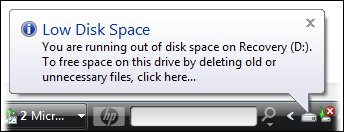
Let’s say you opt for a full overwrite and only keep one backup at a time, the most recent. On day one, you create an important file. At the end of that day, you back that important file up to your backup drive.
On day two, you make some change to that important file. Let’s say you delete some details because they weren’t important. At the end of the second day, this is backed up to the backup drive, overwriting your day one copy.
On day three, you realize that modification was a huge mistake, and you want to return things to how they were at the end of day one. But unfortunately, your day one copy was overwritten with the copy from day two. You’re stuck with the modified day two version, and there’s nothing you can do about it.
Not so with file backup software. Almost every backup software includes a feature called incremental backup. We’ve written an in-depth article about it here. With an incremental backup, you don’t need to copy every single piece of data every time—only the things that changed since the last backup. So instead of needing another 512 GB, you might only need 52 MB – the size of the data that’s changed.
Here’s how it works: On the first day, you perform a full image backup. This is a complete snapshot of all the data on the file drive. This is usually done at the start of a week or month. Then, for every other day, incremental backups are done of only the data that’s changed.
When you need to retrieve data, you can do it from any day you did an incremental or full image backup. So on the 30th, if you need a copy of the file as it was on the 15th, you can use the file backup software’s recovery tool to apply only the changes through to the 15th. You can grab the file as it was on that day.
5. File Backup Software Includes Safeguards
If you’re just using copy and paste for your data, don’t expect much in the way of success and failure messages. However, if you’re using file backup software, you can set up automated reporting and alerts.
For example, BackupAssist lets you set up the ability to send a simplified backup report to one set of people (e.g. Management) and an in-depth report to those who need it. The frequency can be adjusted, so the simplified report is monthly but the in-depth report is sent weekly or immediately.
6. File Backup Software Includes Compression and Encryption
When you use good backup and disaster recovery software, it should have the options to compress and encrypt your backups. Not only does this make your backup data take up far less space, it makes them more secure.
Contrast this with copy and paste onto an external drive. If anyone outside the business—or a disgruntled employee—gets hold of it, they have total unfettered access to your business data. This might be customer’s account information, addresses, phone numbers, e-mails, finances, etc.
While you could use other third-party programs to compress and encrypt this data, file backup software has these features already built in as part of the process. They’re typically able to compress your data to a fraction of the size, and slap on military-grade AES encryption to boot (Read all about AES encryption here).
7. File Backup Software is Infinitely More Flexible
There are a lot of neat recovery tricks that can only be performed with file backup software. For example, with BackupAssist you can create a Bootable Backup: a USB that combines your boot disk, recovery tools, and backup data into a one stop shop. In case of disaster, you just plug it in and recover the whole machine.
This trick is made even more cool when you use it with a virtual machine. If one of your Hyper-V guests crashes or is lost, you can run it off your backup media so there’s zero loss of downtime, while running a full recovery in the background.
It’s tricks like these that you simply can’t do with a copy and paste backup strategy.
Why Don’t You Try Out The Difference?
If you’re wondering about the difference between a simple copy and paste and some backup software, the easiest way is to try it. BackupAssist offers a free and fully featured 30-day trial, so you can see how much easier it is.
If you’re interested to read the in-depth feature differences, you can read about them here. And if you’re looking for backup software for an OS other than Windows, we’ve written a free market guide.