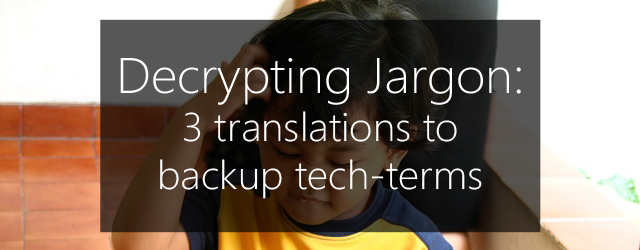The IT industry is rife with jargon. There’s no avoiding it and if you don’t have a degree in computer science it can be more than a little overwhelming trying to wrap your head around the geek-speak. Backup solutions are no exception – there’s a whole lexicon of tech-terminology regarding backup & disaster recovery that you’ll often encounter.
All you want to do is make sure your business can keep running if its IT infrastructure takes a dive, right? Well, unfortunately if you don’t have a handle on what the terminology means, you may end with a backup solution that misses a feature your business will need. Or, you’ll pay far too much for a bunch of features you’ll never use.
Don’t worry, here’s a crash-course in backup lingo.
Full vs differential vs incremental backups
In essence, these are your three main options for backup jobs. They’re important to understand, because using the wrong one can affect how long your backup takes or how quickly you’ll be able to restore.
The translations:
- Full: A full backup is a backup of an entire system, including all files, folders and applications contained within. It’s often advisable to perform a full backup once per week.
- Differential: A differential will back up any files that have changed since the last full backup. So if you perform a full backup on Monday, each differential after will only back up anything that has changed since Monday.
- Incremental: An incremental backup will back up changed files since the last incremental backup – i.e. the first such backup will behave like a full backup, while each following will back up files that have changed day-to-day.
Here’s some further reading on different backup methods.
An analogy:
You have a book you really love and you want a digital copy of it. So, for whatever poorly thought out reason, you’re going to scan this book page by page. Oh, and you’re constantly making notes in the margins of the books and you want to keep them too, so you’re going to have to scan it more than once…
Performing a full backup is like scanning every page of the book – you get absolutely everything you need, but it takes a lot longer.
After this full scan, you can then just perform scans of the pages you’ve scribbled notes on. Scanning the new notes every day since you performed that full backup, but including what you’ve already scanned the previous day is like a differential backup. You’ll be doing less scanning than with a full backup, but the longer you keep it up the longer it will take.
If you scan just what’s changed from day to day, that’s an incremental backup. This makes things a lot faster during the backup process, but can slow you down when recovering (for the sake of this over-stretched analogy, think printing your book out again) because the recovery process has to include each and every incremental backup.
Replication
Replication is a term that’s thrown around a lot these days by many backup solution vendors. It’s almost become a bit of a marketing buzz-word. Let’s take a look at what it actually means, and whether your backup & DR strategy could benefit from what it actually does.
The translation:
Replication just means that the data is copied to another location. This is the most basic level of backup but also very useful because the data is accessible and complete. If you lose any of the source data, or need to get a copy of the source data as it was at a previous point in time, you can just copy it back from the replicated copy.
An analogy:
Probably the closest analogy for replication would just be a photocopy. You have an important document that you can’t afford to lose, so you photocopy it and send the copy to your other office in a different city.
If for whatever reason you lose that original document (building burns down, PA loses a tray of coffee into the open filing cabinet, intern makes a paper-plane out of it, etc) you can have the copy sent back down – no harm, no foul.
With BackupAssist, a great way to replicate files and applications offsite is by using our Rsync add-on.
VSS aware backup solution
If your business is running applications like Exchange, SQL or Hyper-V then you’re going to need a VSS-aware backup solution. Here’s why:
The translation:
Let’s start with what VSS means – Volume Shadow copy Service. Okay, so we’re replacing jargon with jargon here. The VSS is the system used by Microsoft to take “snapshots” of data at any given point in time. This can include application data.
Backups can take a long time, which is a problem because the data you are backing can be changing. This means your backup contains data as it was at different points in time—it is not consistent. This is problem because the data in a backup needs to be consistent –especially the data in applications like Exchange and SQL.
VSS can help create a consistent backup by maintaining a snapshot of how all the data was at a specific point in time. It does this by making a copy of any data that changes, before it changes. So if a backup job goes to back up data that has changed since the process began, it can still get the original version of the data from the snapshot. Backup software can do this if it is… you guessed it – VSS-Aware.
Still not clear? This should help.
An analogy:
You want to count the people watching a theatre show. You have an intern with a walkie-talkie inside, but people keep streaming in and he’s losing count. You could stop the show, close the doors and count everybody sitting in their seats, but this obviously wouldn’t be ideal and you’d probably get popcorn thrown at you.
So instead, you hand a second walkie-talkie to a second intern and get her to go and stand by the entrance to count people as they walk in. Then you get the two interns to radio back and forth between themselves, to confirm the numbers are the same before the second intern reports back to you.
That girl is doing the same job (well, very loosely speaking) that the VSS does in backing up a live application. She allows you to record the accurate numbers, without stopping the show.
You’re now a VSS aware backup solution – congratulations.
BackupAssist is a 100% VSS-aware backup solution.
Have we missed another common example of backup jargon?
Leave it in the comments, tweet @BackupAssist or post it to our Facebook wall.
Share this article and become a backup jargon translator.