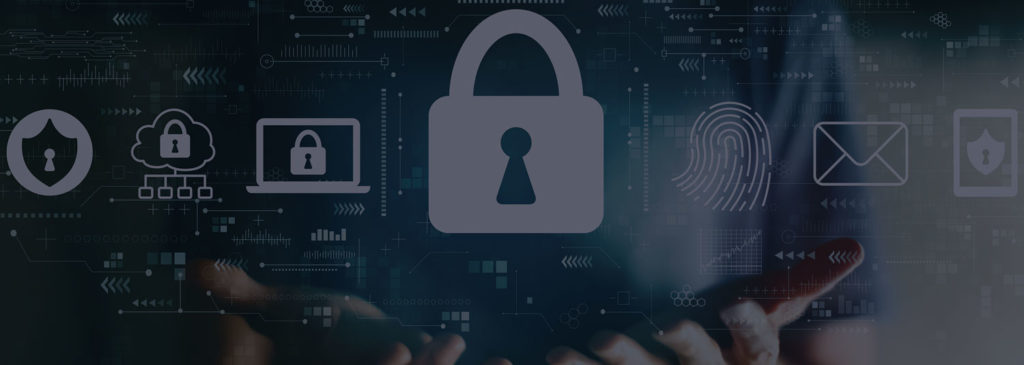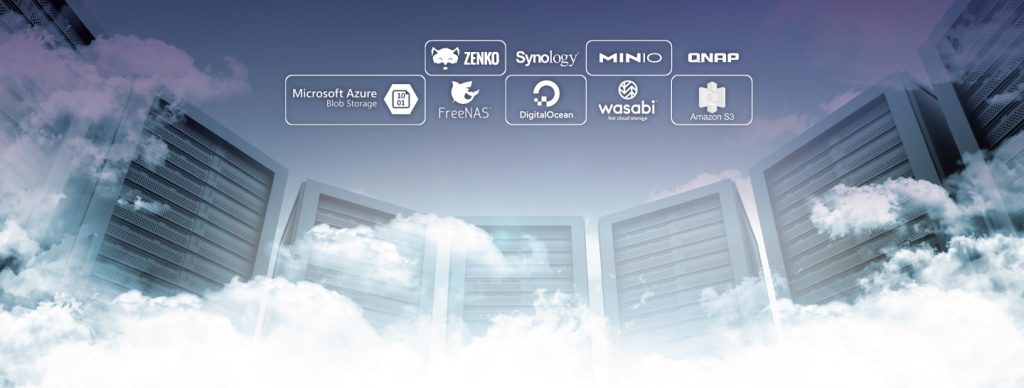Scenario: your server’s RAID controller died. But your local backup is intact. Users are saying they want to get running again quickly.
What do you do?
BackupAssist ER kept backup copies of your data both locally and in the cloud. Your objective is to get running again as quickly as possible. That’s where the VM Instant Boot feature in BackupAssist ER can really help.
In this type of recovery, you’ll boot your local backup as a Hyper-V Guest, so that with nothing more than a spare machine and a modern Windows OS, you can get running again.
The other good thing about this recovery is your backup is completely preserved and unaltered during the boot process. All future disk writes are applied to differencing disks, so past backups will be unaffected.
Contents
- How did I do in the challenge?
- My test setup
- Under the hood: The VM Instant Boot
- How to do it
- My experiences and observations
- Performance analysis
- Conclusion
How did I do in the challenge?
| Task | Duration |
| Hands-on with BackupAssist ER – Make the backup bootable – Create a new Hyper-V Guest, attach backup disk, and start the VM |
3 min 52 sec |
| Waiting time – Waiting for Hyper-V guest to boot and arrive at the Desktop. |
2 min 25 sec |
| Total time | 6 min 17 sec |
For the BackupAssist ER Challenge Leaderboard, my hands-on time is 3 minutes and 52 seconds.
Here’s the video of me doing it:
My test setup
I had to use the hardware I had lying around at home. The Hyper-V host was a lowly i3 NUC, which was earmarked to be used as a fileserver.
| Equipment | Brand / model |
| Original machine backed up | Microsoft Surface Pro 4 (from 2015) Intel Core m3-6Y30 CPU @ 0.90GHz 4GB RAM. Windows 10, 64-bit OS |
| Local backup disk | Intel SSD 520 Series 180GB (from 2012) Connected via USB 3.0 enclosure, ADATA XPG |
| Recovery machine – Hyper-V Host | Intel NUC NUC8i3BEH 8GB RAM 500GB Samsung EVO 850 SSD Windows 10 with Hyper-V Role installed |
Under the hood: The VM Instant Boot
Although the drive image backup of your machine is one or more VHDX files, these VHDX files are not inherently bootable.
That is, if you directly connect the backup VHDX files to a new Hyper-V guest, the guest will not boot.
Instead, the process of making these VHDX files bootable is what we call the “VM Instant Boot feature”. The virtual hard disks have to be modified and some magic applied to the disks to make them bootable. The developers at BackupAssist didn’t say exactly what they did (I don’t expect that trade secret to be publicly released) but they did say that the integrity of the original backup is retained because any future writes to the disks after the machine is changed and booted will be to differencing disks.
After differencing disks are applied to each of the original backup VHDX files, these differencing disks can be connected to a new Hyper-V Guest, and then the new guest can be booted.
How to do it
Simply follow the instructions here
My experiences and observations
The process of making the backup bootable was very easy. The vm-instant-boot.exe file was straightforward, but a hidden gotcha is that it has to be run from the backup device itself, using command prompt. You cannot double click on it in Windows Explorer.
Setting up the Hyper-V guest was easy, and the guest VM needed to reboot and update itself.
From start to finish, it took 6 minutes 18 seconds. At the end, my recovered machine was running and perfectly usable.
Performance analysis
This is great for emergency situations, and I was very impressed with the performance.
The main advantage of the VM Instant Boot is that unlike the Bare Metal Recovery, no data needs to be transferred from one place to another. That’s why you can get running so quickly.
The process of creating the differencing disk and applying sprinkling the boot “magic” took 15 seconds.
I was running off a Solid State Drive connected via USB 3.0, so I would expect that on ordinary Hard Drives, the process would take considerably longer. It would also take longer if the disk is connected via a slower method, such as a Gigabit LAN or even obsolete standards like Firewire and USB 2.0.
Conclusion
The challenge was very easy to do, and once I knew the process, it’s literally just one command line command away. It almost seemed too easy. I can confirm that BackupAssist ER lives up to the claim of a “predictable and successful recovery”. For the Local VM Instant Boot, I’d also add the words “simple” and “fast”.
Related Articles